AI General Prompt Node
The AI General Prompt node processes user and system prompts using a specified AI model, generating responses with adjustable temperature settings. This versatile node enables a wide range of AI-powered tasks, from content generation to text transformation and analysis.
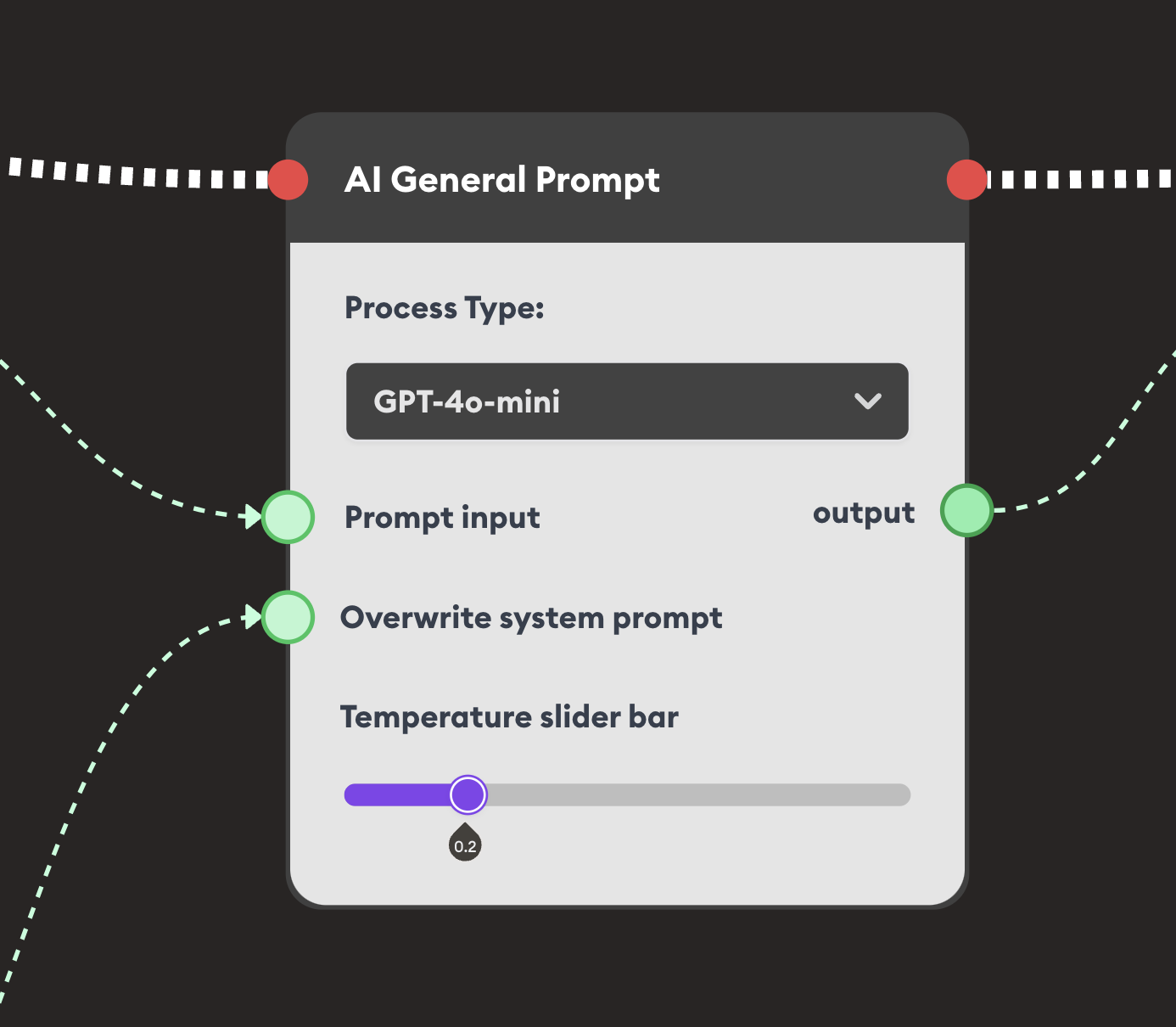
Basic Usage
Use the Text Input, Display Text, Form Node, Text Join and AI General Prompt for your process.
Inputs
The AI General Prompt node accepts the following inputs:
- Prompt Input: The main user prompt or content to be processed by the AI model.
- Overwrite System Prompt: Custom system instructions that completely replace the default AI behavior (optional).
Outputs
- Output: The AI-generated response based on the prompt input and system instructions.
Configuration
Process Type
Select the AI model to use for processing:
- GPT-4o-mini: Fast and cost-effective option for most general tasks.
- GPT-4o: Advanced reasoning and more sophisticated responses.
- GPT-3.5: Efficient model for simpler tasks.
- Gemini 1.5 Pro: Google's advanced AI model.
- Claude 2.1: Anthropic's AI model with strong reasoning capabilities.
- Other supported models: Additional AI models available in your LearningFlow instance.
Temperature Slider Bar
Control the creativity and randomness of AI responses:
- Lower values (0.0-0.3): More focused, deterministic, and consistent responses. Ideal for factual tasks, grammar correction, and structured outputs.
- Medium values (0.4-0.7): Balanced creativity and coherence. Good for general content generation.
- Higher values (0.8-1.0): More creative, diverse, and unpredictable responses. Best for creative writing, brainstorming, and varied outputs.
Example Workflows
Grammar Correction
Scenario: Create an automated grammar and punctuation correction tool.
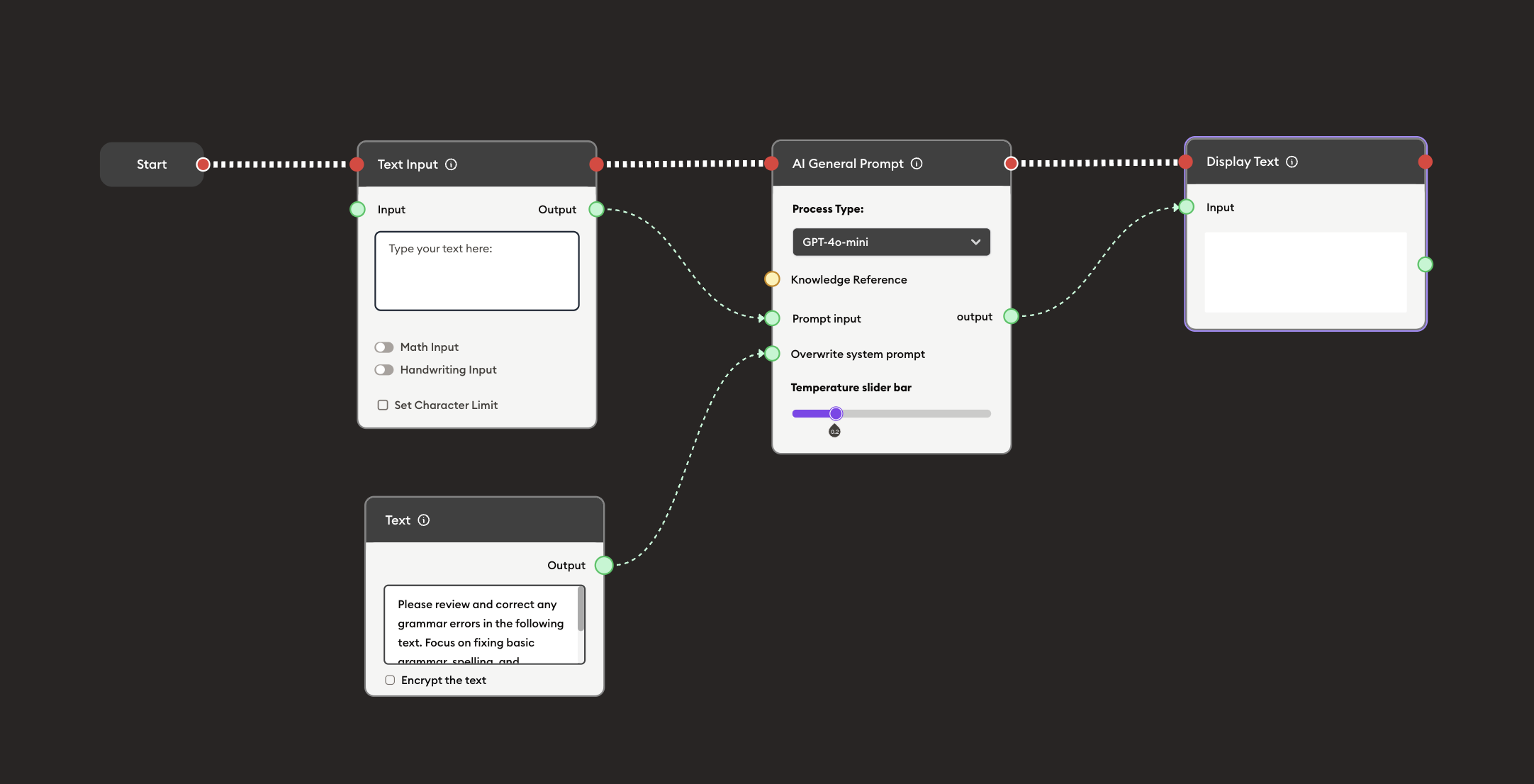
Steps to Create the Flow:
-
Start with the Start Node.
-
Add and connect a Text Input for user text submission.
-
Add and connect an AI General Prompt:
i. Choose the Process Type (GPT-4o-mini, GPT-3.5, Gemini 1.5 Pro, Claude 2.1, etc.)
ii. Connect a Text Input's Output to Prompt Input
- Example user input:
My experience during pandemic have been very challenging times for me. When the covid-19 first started, i
dont know what to does because everything is shut down and me and my family was very scared.iii. Connect a text block to Overwrite System Prompt
- Copy and paste the following text for Overwrite System Prompt:
Please review and correct any grammar errors in the following text. Focus on fixing basic grammar,
spelling, and punctuation while keeping the original meaning and tone.iv. Choose the AI's Temperature to continue with the processing (recommended: 0.2 for consistency)
-
Add Display Text to show the results.
Preview:
Original text (with errors):
My experience during pandemic have been very challenging times for me. When the covid-19 first started, i
dont know what to does because everything is shut down and me and my family was very scared.
Corrected output:
My experience during the pandemic has been very challenging times for me. When COVID-19 first started, I
didn't know what to do because everything was shut down, and my family and I were very scared.
Result: Users receive grammatically corrected text while maintaining the original meaning and tone.