Send Gmail Node
The Send Gmail node allows you to automatically send emails with optional file attachments via your connected Gmail account. This node is ideal for automating notifications, sharing documents, and integrating email communication into your workflow.
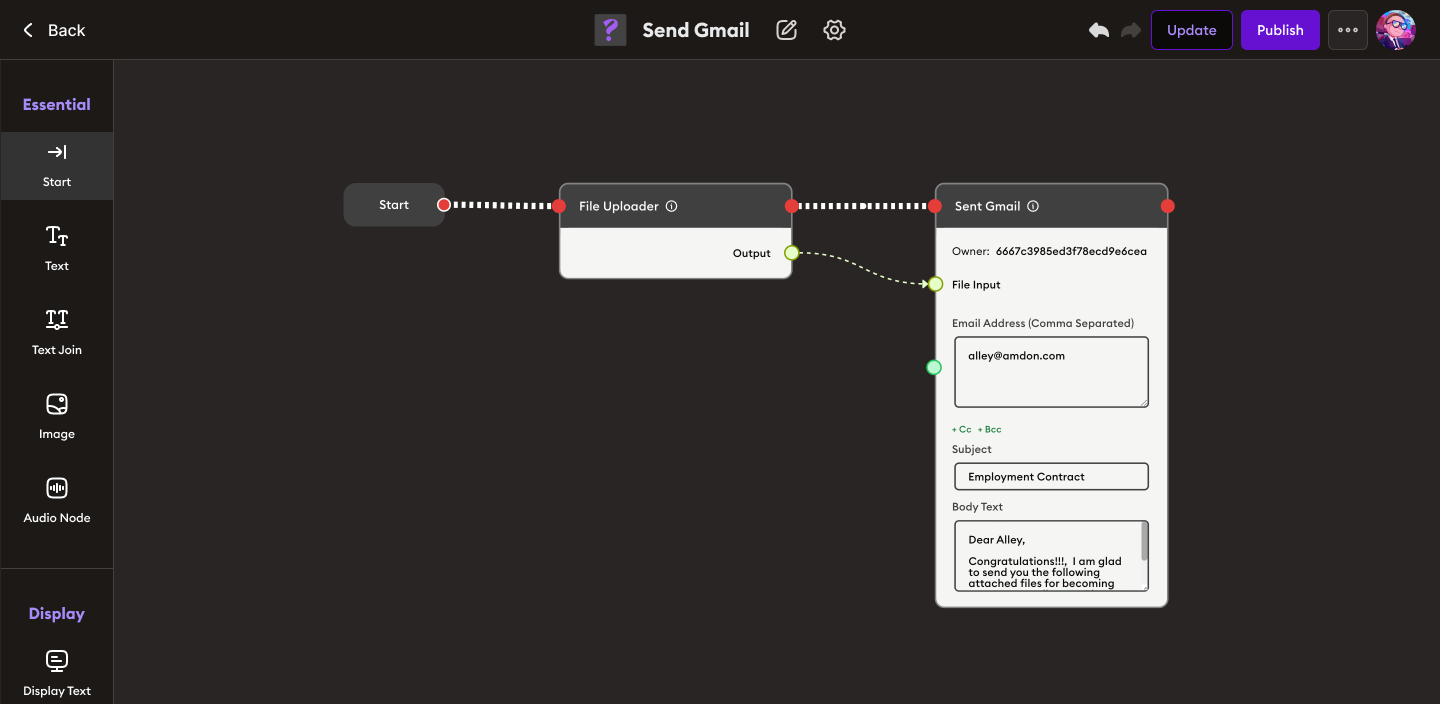
Inputs
- File Input (optional): Files to be attached to the email. Connect this to a node that outputs file data (e.g., File Uploader).
- Email Address (Comma Separated): One or more recipient email addresses. Separate multiple addresses with commas.
- Cc / Bcc (optional): Additional recipients for carbon copy (Cc) or blind carbon copy (Bcc).
- Subject: The subject line of the email.
- Body Text: The main content of the email. Supports plain text and (optionally) basic HTML formatting.
- Owner: The Gmail account or authentication context used to send the email.
Outputs
- Send Status: Confirmation or status of the email send operation (e.g., success, failure).
- Message ID (optional): The unique identifier for the sent email (useful for tracking or logging).
Usage
Typical workflow:
- Start → File Uploader: User selects or generates a file.
- File Uploader (Output) → Send Gmail (File Input): Attach the file to the outgoing email.
- Send Gmail: Configure recipient(s), subject, and body text. The email is sent with the specified attachments.
Example
- To: alley@amdon.com
- Subject: Employment Contract
- Body:
Dear Alley,
Congratulations! I am glad to send you the following attached files for becoming ... - Attachment: (e.g., contract.pdf)
Notes
- Ensure the Gmail account is authenticated and has permission to send emails.
- Attachments may have size limits as per Gmail policy.
- Use comma-separated addresses for multiple recipients.
- For sensitive or bulk emails, consider enabling additional security or approval steps.