AI Output Splitter Node
The AI Output Splitter node categorizes output results based on user-defined categories. It processes a text prompt using a specified AI model and predefined categories, then analyzes the prompt to assign it to the appropriate category.
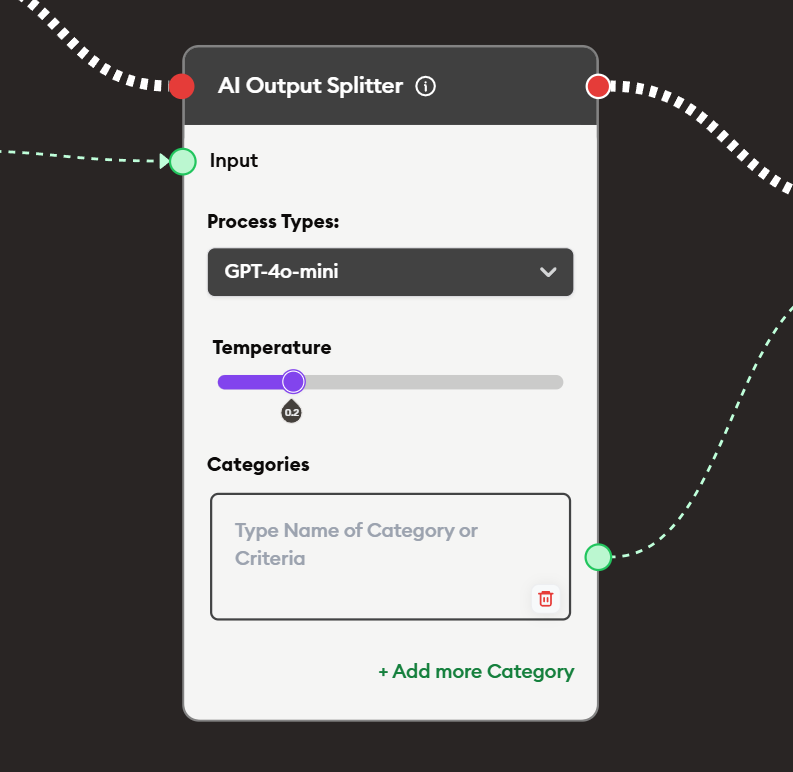
Basic Usage
Use the Text, Display Text, and AI Output Splitter Node for your process.
Inputs
The AI Output Splitter node accepts the following input:
- Input: The text or content to be analyzed and categorized by the AI model.
Outputs
The node creates dynamic outputs based on the categories you define:
- Category Output (for each category): Each defined category becomes a separate output connection point. When the AI categorizes the input, it routes the content through the matching category output.
Configuration
Process Types
Select the AI model to use for categorization:
- GPT-4o-mini: Fast and cost-effective option for most categorization tasks.
- GPT-4o: Advanced reasoning for complex categorization scenarios.
- GPT-3.5: Efficient model for simpler categorization tasks.
- Gemini 1.5 Pro: Google's advanced AI model.
- Claude 2.1: Anthropic's AI model with strong analytical capabilities.
- Other supported models: Additional AI models available in your LearningFlow instance.
Temperature
Control the consistency of categorization:
- Lower values (0.0-0.3): More consistent and deterministic categorization. Recommended for most use cases to ensure reliable routing.
- Higher values (0.4-1.0): More flexible categorization with potential variation. Use cautiously as it may produce inconsistent routing.
Categories
Define the categories for classification:
- Type Name of Category or Criteria: Enter descriptive category names or criteria that clearly define what content belongs in each category.
- Add more Category: Click the "+ Add more Category" button to create additional categories.
- Delete Category: Click the trash icon to remove a category.
Best Practice: Use clear, distinct category names or descriptions to help the AI accurately classify content.
Example Workflows
Customer Review Sentiment Analysis
Scenario: Automatically categorize customer reviews based on sentiment to route them to appropriate response workflows.
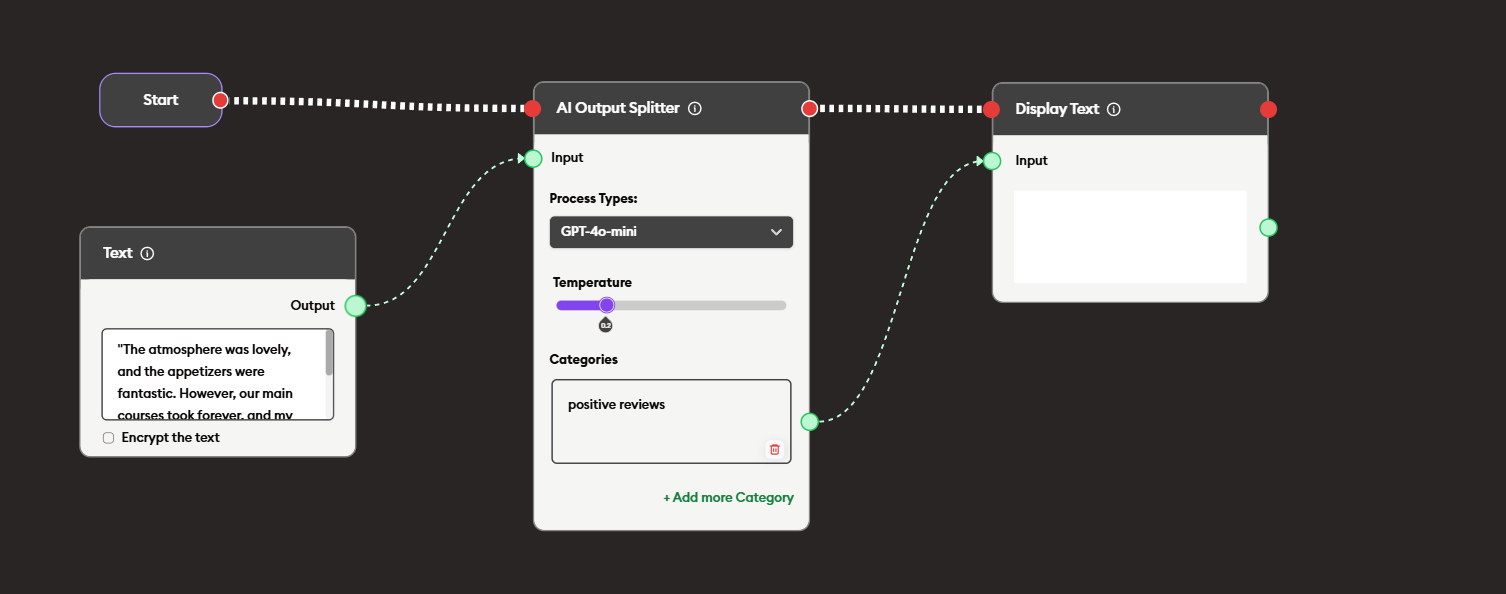
Steps to Create the Flow:
-
Start with the Start Node.
-
Add and connect a Text node with customer review content.
Example review text:
""Absolutely perfect! The food was divine, the service impeccable, and the atmosphere was enchanting. A truly memorable dining experience."
"This restaurant exceeded all expectations. Every dish was a masterpiece, and the staff made us feel like royalty. Highly recommend!"
"The best meal I've had in years! The flavors were exquisite, the presentation stunning, and the service was warm and attentive."
"A culinary gem! From the appetizers to the dessert, everything was flawless. The ambiance was cozy and inviting, and the staff was incredibly friendly."
“Five stars aren't enough! This restaurant is a must-visit. The food was exceptional, the service outstanding, and the overall experience was simply perfect.”
"Terrible experience! The food was cold, the service was rude, and the atmosphere was chaotic. I would never recommend this place to anyone."
"Disgusting! The food was inedible, the staff was dismissive, and the restaurant was filthy. A complete waste of time and money."
"A complete disaster! The service was abysmal, the food was awful, and the entire experience was a nightmare. Avoid at all costs."
"Horrible! The food was bland, the service was slow, and the atmosphere was depressing. I regret wasting my evening here."
"The worst restaurant I've ever been to! The food was poorly prepared, the staff was unprofessional, and the overall experience was a complete disappointment."
"The atmosphere was lovely, and the appetizers were fantastic. However, our main courses took forever, and my dish was just okay. Some things were great, others not so much. It was an average experience overall." -
Add and connect an AI Output Splitter:
i. Choose Process Type: GPT-4o-mini
ii. Set Temperature: 0.2 (for consistent categorization)
iii. Define Categories:
Category 1: positive reviews
Category 2: negative reviews
Category 3: neutral reviewsiv. Connect Text node Output to AI Output Splitter Input
-
Add and connect a Create Text Label node to create labels for each category:
- POSITIVE label (connected to positive reviews output)
- NEGATIVE label (connected to negative reviews output)
- NEUTRAL label (connected to neutral reviews output)
-
Add and connect a Display Text node to show the categorized result with the appropriate label.
The Display Text need to add the following content:
- Positive reviews
{{{POSITIVE}}}
- Negative reviews
{{{NEGATIVE}}}
- Neutral reviews
{{{NEUTRAL}}}
Result: Customer reviews are automatically analyzed and routed to the appropriate response workflow, enabling personalized and timely responses based on sentiment.