Access Control: Managing Roles and Permissions in Your Organization
Overview
Every organization in LearningFlow uses roles and permissions to manage what members can see and do. Roles define sets of permissions that control access to core features. Organization admins can tailor access by creating custom roles and assigning them to users based on need.
Default and Custom Roles
When a new organization is created, it comes with two default roles:
- Organization Admin: Full administrative access for managing settings, users, credits, and more.
- Default Organization Role: The standard permissions applied to all new members unless otherwise specified.
As your team grows, you can create additional roles to fit your organization’s unique workflows.
Creating and Managing Roles
-
Navigate to Roles and Permissions
In the Organization Admin Console, go to the Roles and Permissions tab. -
Create a New Role
ClickCreate New Role.- Enter a role name and description.
- Check the permissions to grant for this role:
- Organization Library Access
- Editor Access
- Assignment Access
- Create New Tools
- Organization Admin
- Viewer Access
- (Optional) Switch on Apply to the whole Organization to make this the new default role for all new members.
-
Assign Users to Roles
Click Add User for any role and select the users you wish to assign. -
Update or Remove Roles
Roles can be edited or deleted as your needs change.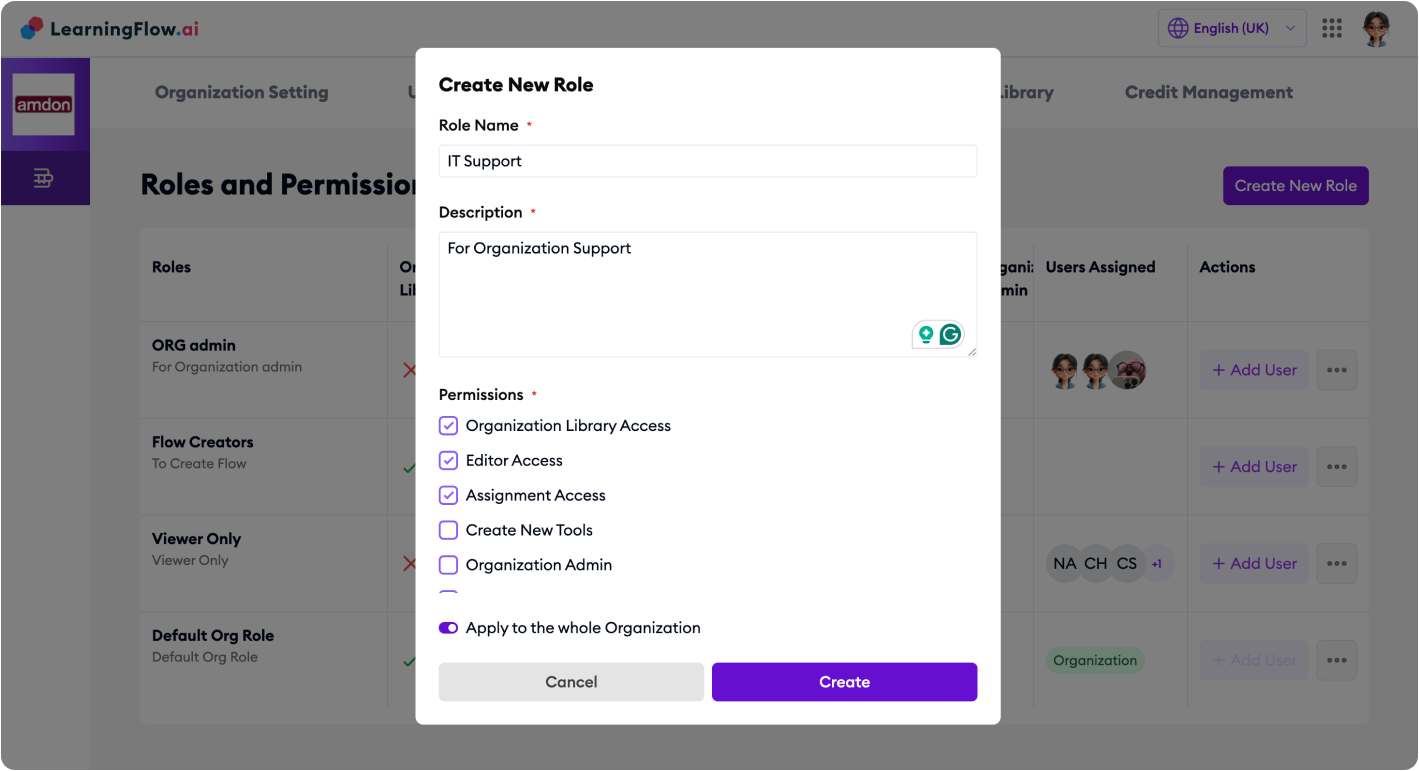
How Permissions Work
- Permissions control what users can do (such as edit flows, manage assignments, or administer settings).
- Each user can have multiple roles.
- For every permission type, if any assigned role grants a permission, the user will have that permission.
- This is commonly known as a most permissive rule.
Example:
-
If Role A grants assignment access but not editor access, and Role B grants editor access but not assignment access, a user with both roles will have both permissions.
-
If one role grants admin permission and another does not, the user will have admin access.
In other words:
“Granted permission always wins—if at least one assigned role enables a feature, the user will have it.”
Modifying the Default Role
You can change what new or unassigned users can do by editing the Default Organization Role, or by creating a new role and enabling Apply to the whole Organization for it.
Best Practices
- Design clear, specific roles (like “Teacher”, “Editor Only”, “Assignment Manager”, or “Viewer”).
- Grant only required permissions—avoid widespread admin rights unless truly necessary.
- Check and update role assignments regularly to keep permissions current and secure.
- Review the combined permissions of each user when assigning multiple roles.
Visual Overview
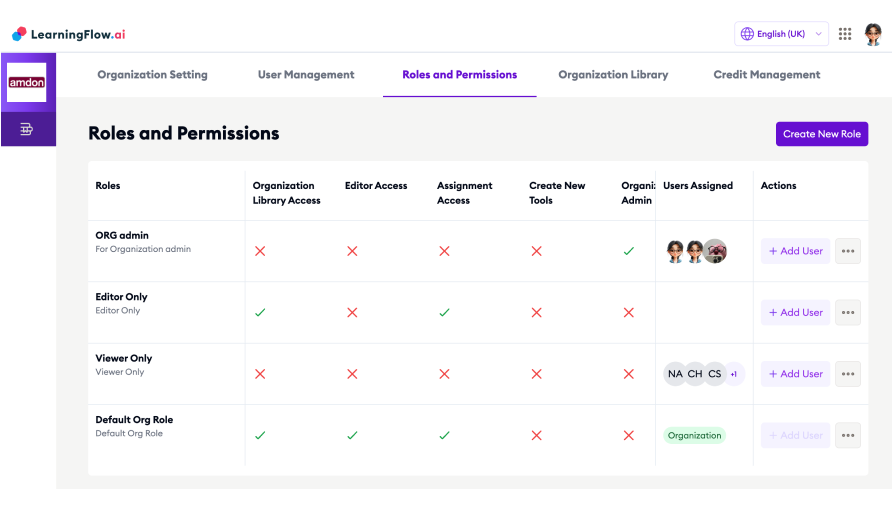
Each column shows which permissions a role grants. Users assigned to any combination of roles will receive every permission checkmarked in their assigned roles.
For help on inviting or managing organization members, see User Management. If you have questions about permission setups, please contact LearningFlow support.