Managing Organization Members
As an organization admin in LearningFlow, you have full control over who can join your workspace and what permissions they receive. This page explains the ways users can become members, how to manage join/invitation requests, and how to set or update roles for your team.
Ways Users Can Join Your Organization
1. Invite Users Directly
- Go to the User Management tab and click
Invite New User. - Enter the user’s name, email, and select their role (roles are created in the Roles and Permissions section).
- When you click Invite:
-
An email invitation is sent to the user.
-
They will appear under the Invited Users tab until they accept.
-
Once they accept, they instantly become a member.


-
2. Automatic Join via Approved Domain
- In Organization Settings, set an “approved domain” (like
yourorg.com). - Users who sign up with an email from this domain and visit your organization URL, or who open an assignment for your org, are automatically added to the organization—no manual approval is needed.
3. Membership Request (Manual Approval)
- If a user tries to join your org’s editor URL or access an assignment but does not have a pre-approved domain or prior invite:
- They’ll be prompted to request membership.
- The request appears in the Pending Requests tab for any organization admin to approve or decline.
- Once approved, they are added as a member.
Managing Membership Status and Roles
Once a user joins, you can manage them from the All Users tab:
- Edit user information (name, email, role)
- Remove users (remove membership and access)
- Edit roles and permissions:
-
If inviting, you assign a role on invite.
-
If joining via domain or manual request, assign roles via the Roles and Permissions tab.
After the user is a member, they’ll appear in the eligible user list for every role.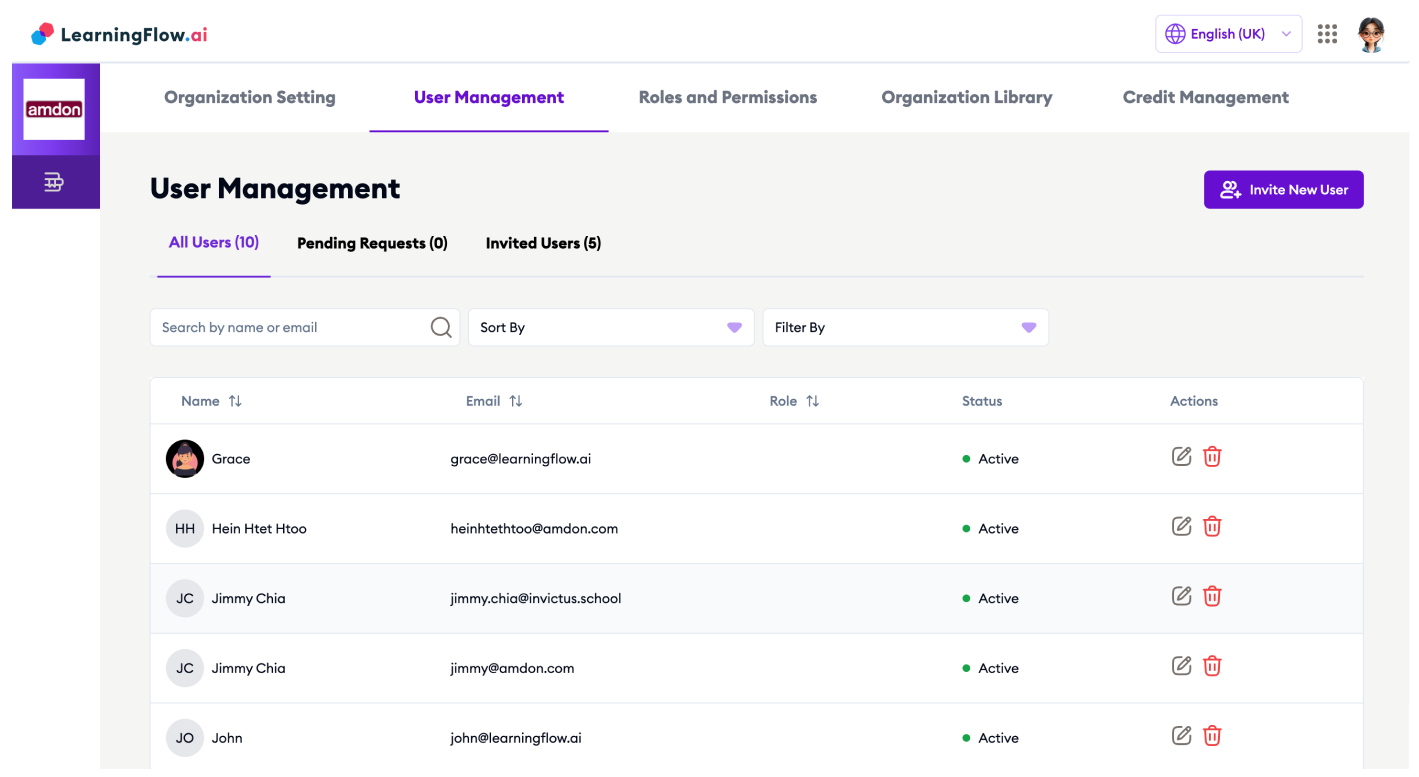
-
Role Assignment and Updates
- You can add or remove users from roles by using the Roles and Permissions section.
- Users can have multiple roles; permissions are always combined for maximum access (see Access Control).
- To update a user’s roles:
- Go to Roles and Permissions.
- Select a role and add/remove users as needed.
- Changes take effect immediately.
Admin Actions Overview
- Approve/decline join requests (Pending Requests tab)
- Revoke or resend invitations (Invited Users tab)
- Transfer, remove, or update member roles
- Remove users from the organization entirely
If a user leaves (or is removed), they instantly lose access to all organizational resources and assignments.
Summary Table
| Method | User Approval Needed? | Auto-Role Assignment | Admin Review? |
|---|---|---|---|
| Direct Invite | No | Yes (at invite) | No |
| Approved Domain | No | Default Org Role | No |
| Manual Membership Req. | Yes (admin approves) | Default Org Role | Yes (on approval) |
Best Practices
- Use approved domains for large institutions to ease onboarding.
- Always review pending requests promptly to maintain workflow.
- Assign specific roles for security and proper access control.
- Clean up inactive members regularly to keep your org structure current.
Password Reset and Account Ownership
Can organization admins reset member passwords?
- No, admins cannot reset passwords for members.
- LearningFlow supports Single Sign-On (SSO) options such as Google sign-in, and may support others like Apple sign-in in the future. Because of this, accounts are always owned and managed by the individual user—not the organization.
- If a member signed up using Google (or another SSO), password resets must be done through that provider. Organization admins cannot trigger or manage these resets.
- For members who signed up with email (not SSO), admins can share the password reset link: https://app.learningflow.ai/account/reset-password
- For more details, see the Account Management Guide.
Note: LearningFlow is not like traditional LMS platforms where the organization owns and manages user accounts. Admins can remove users from the organization, but cannot manage their credentials or reset passwords. Users may also belong to multiple organizations globally.
If you need help managing large teams or troubleshooting invitations, please refer to Access Control or reach out to LearningFlow support.