Roles and Permissions in LearningFlow
Platform-Wide Roles: Context-Based
LearningFlow is designed so that your abilities are determined mainly by how you access the platform at a given moment, rather than by a fixed user “type.”
- Editor: When you’re in the editor interface (either personal or organizational), you can create, edit, and manage content as permitted.
- Viewer: If you open an assignment link or join code, you experience the platform as a “viewer”—interacting with the flow, but not changing it.
- Flow Exchange User: When using the Flow Exchange, you’re browsing, searching, or contributing flows to the wider community.
🔑 There is no explicit “Student” or “Teacher” user type—your role is determined by what you’re accessing and (if inside an organization) what permissions you have.
Organization Roles: Flexible, Customizable Permissions
When working in an Organization Space, roles determine precisely what you can do. Organization Admins can create custom roles and assign them to members, controlling access with fine granularity.
Default Permissions Available
Each role within an organization can be granted any combination of these permissions:
- Organization Library Access: View and use items in the org library.
- Editor Access: Create or edit flows in the organization space.
- Assignment Access: Assign flows and manage assignments.
- Create New Tools: Build and publish new educational tools/flows.
- Organization Admin: Manage users, roles, billing, and settings.
(See screenshot below for a typical organization roles & permissions table)
| Roles | Org Library | Editor | Assignment | Create Tools | Org Admin |
|---|---|---|---|---|---|
| Nay test | ✔️ | ❌ | ✔️ | ❌ | ❌ |
| Viewer Only | ❌ | ❌ | ❌ | ❌ | ❌ |
| Default Org Role | ✔️ | ✔️ | ✔️ | ❌ | ❌ |
How Custom Roles Work
Organization Admins can:
- Create and name new roles (e.g., “Limited Editor”, “Assignment Only”).
- Select permissions for that role from a checklist.
- Assign users/members of the organization to each role.
- Change permissions or role assignments at any time.
Preview:
[ ] Organization Library Access
[ ] Editor Access
[ ] Assignment Access
[ ] Create New Tools
[ ] Organization Admin
(Check off the permissions you want for each role.)
Viewing & Managing Roles
To view or update roles:
- Go to your organization “Roles and Permissions” tab.
- See each role listed, permissions (which can be toggled), and user assignments.
- Add or remove users as needed.
Key Notes
- No required “Student/Teacher” label: Users aren’t locked into fixed types. Flexibility lets you adapt to different school/org structures.
- Viewer access is automatic when someone uses an assignment link (student/learner role by context).
- Roles in organizations are highly customizable and scalable: create as many roles as your workflow demands.
Where to Learn More
(Screenshots for illustration)
Below, a screenshot of roles, permissions, and how to add users to roles in your organization.
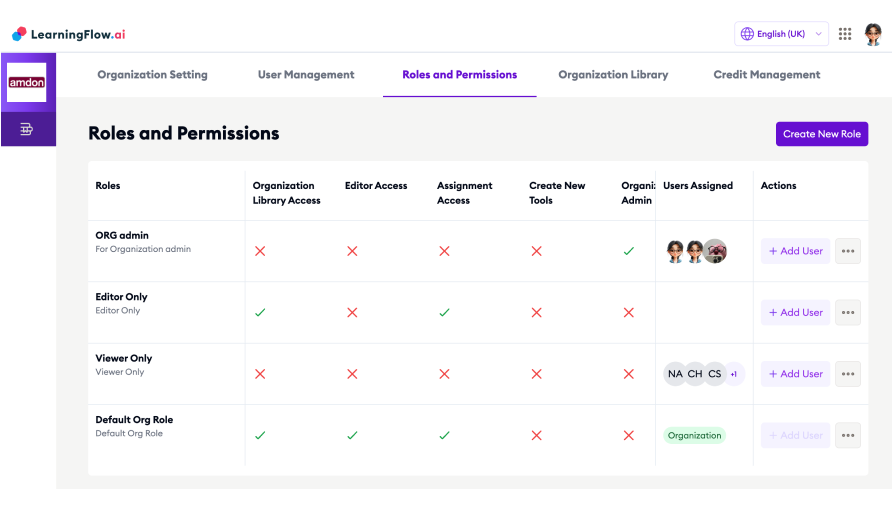
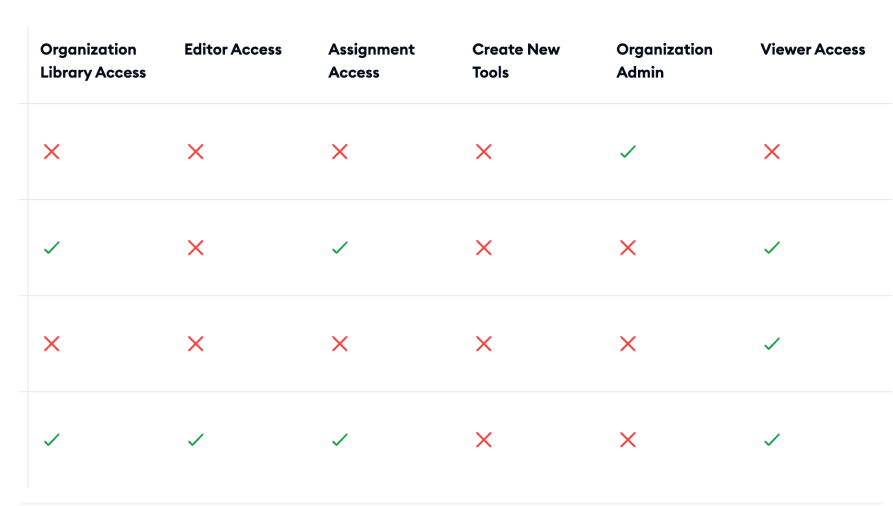
Questions about configuring roles? Reach out via the support page! Here is a clear and user-friendly roles.md content for LearningFlow, fully reflecting your platform's flexible, context-driven, and organization-customizable role system: