Organization Library
The Organization Library is where your organization’s specialized tools and learning applications are published and managed. Only users with the appropriate permissions can view, add, or manage these applications.
Access and Permissions
- Members need the Organization Library Access permission to view tools in the organization library.
- To add new tools, users must also have the Create New Tools permission as assigned in Roles and Permissions.
Using the Organization Library
When you access your organization’s editor (and have permission), you’ll see the Organization Library as the main Explore page, with applications grouped by tags.
- Apps (tools) are shown only for your own organization, not the global library.
- Use tags like “Business and Management” to filter by category.
Adding New Tools
If you have the Create New Tools permission, you’ll see a Create New Tool button at the top right of the library.
- First, select a tag/category (e.g., Business and Management).
- Click Create New Tool. The tool you make will be listed under the chosen tag.
Anyone with this permission can submit new tools for review.

Approval Workflow
All newly submitted tools go through an admin review before becoming available:
-
Pending Approvals:
All new submissions appear under the “Pending Approvals” tab for organization admins. -
Admin Action:
Admins review, then hit Approve or Reject for each submission.- Approved tools move directly to the main Organization Library.
- Rejected tools can be reviewed in the “Rejected Applications” tab.
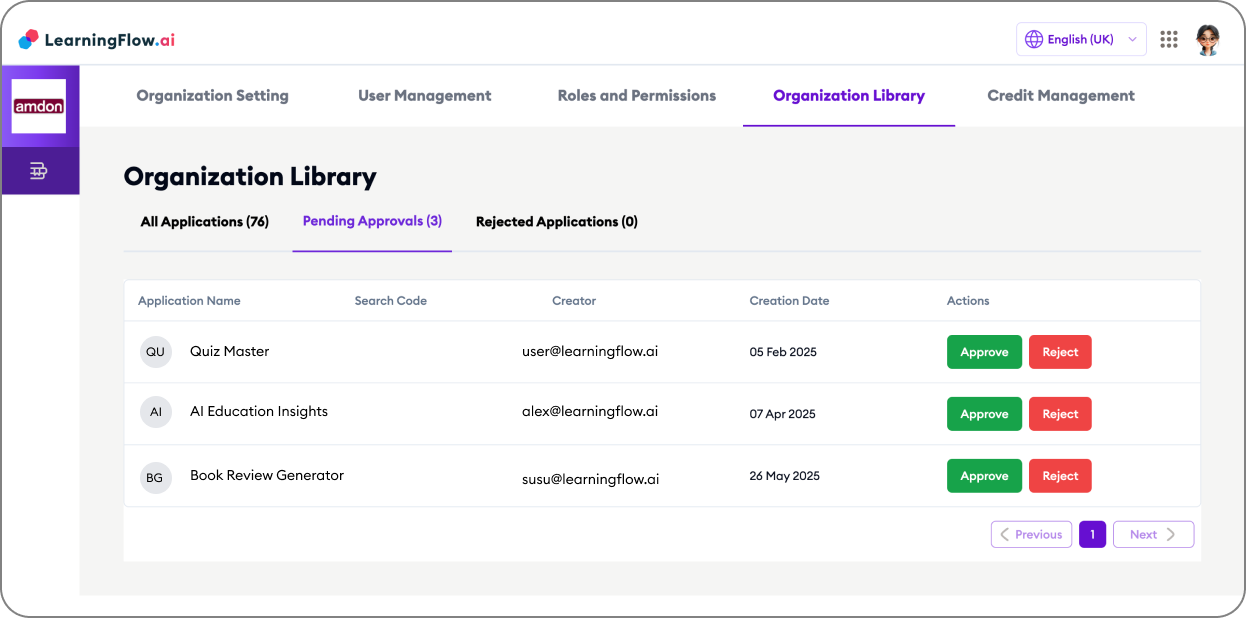
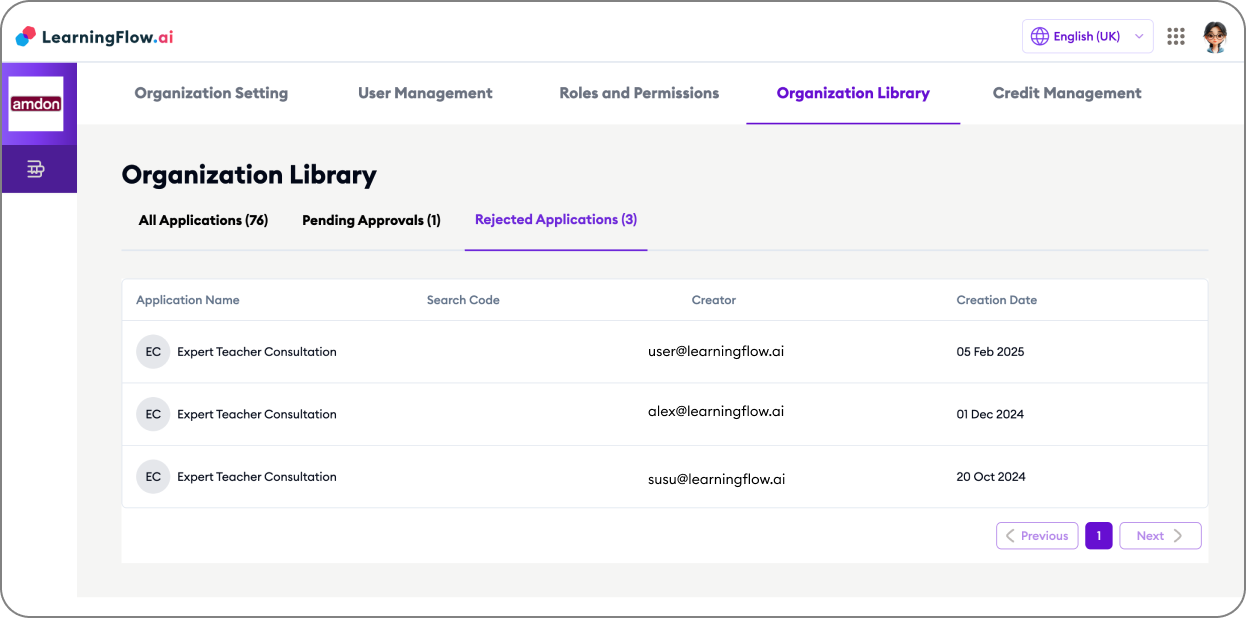
Application Status and Visibility
Each application in the library has two key settings:
-
Application Status:
Set to “Published” to make it visible. Other statuses include:- Unpublished (hidden from users)
- Pending (awaiting review)
- Rejected (removed from general access)
-
Application Visibility:
Toggle visibility to temporarily hide or reveal an app in the library.- Off: Users won’t see it browsing, but the app is not deleted.
You can change these under the “All Applications” tab by clicking the edit icon on any application.

Special: “Search Code” for Targeted Access
Want a tool to be hidden from library browsing, but still accessible by specific users?
-
Turn Application Visibility OFF.
-
Assign a unique Search Code (e.g.,
abc-jn-app-123). -
Share this code directly with users. When they search for this code in the Organization Library, the app will display—even if not otherwise visible.
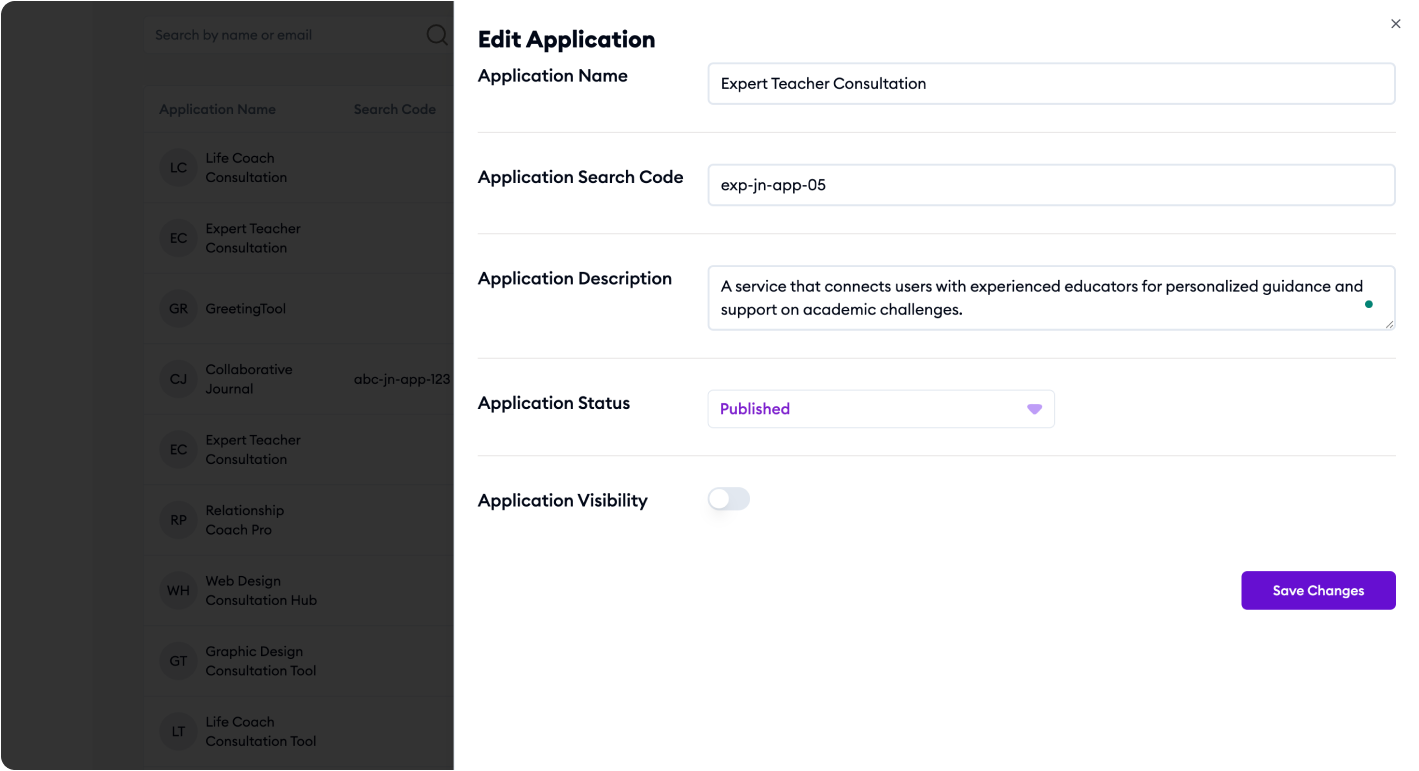
Credits and Management
Each application also shows the total credits used, for tracking AI usage and organizational resource planning.
For managing permissions to add tools, see the Access Control documentation.