Assignments: Deliver Interactive Learning Sessions
What is an Assignment?
An Assignment in LearningFlow is a deployable, session-based learning experience similar in spirit to platforms like Kahoot, but vastly more powerful. You pick one (or more) flows you’ve created, package them as an interactive assignment, and instantly distribute them to learners who join with a code or link via any device.
Assignments can be distributed ad-hoc or as planned sessions, for individuals or groups, and can include rich reporting, co-teaching, and collaborative/capture features.
Assignment List View
When you click Assignments in the left sidebar, you see your current assignments filtered by status (All, Running, Paused, Completed).
-
Click the Create New Assignment button to start a new session, or select an existing assignment for detailed management.
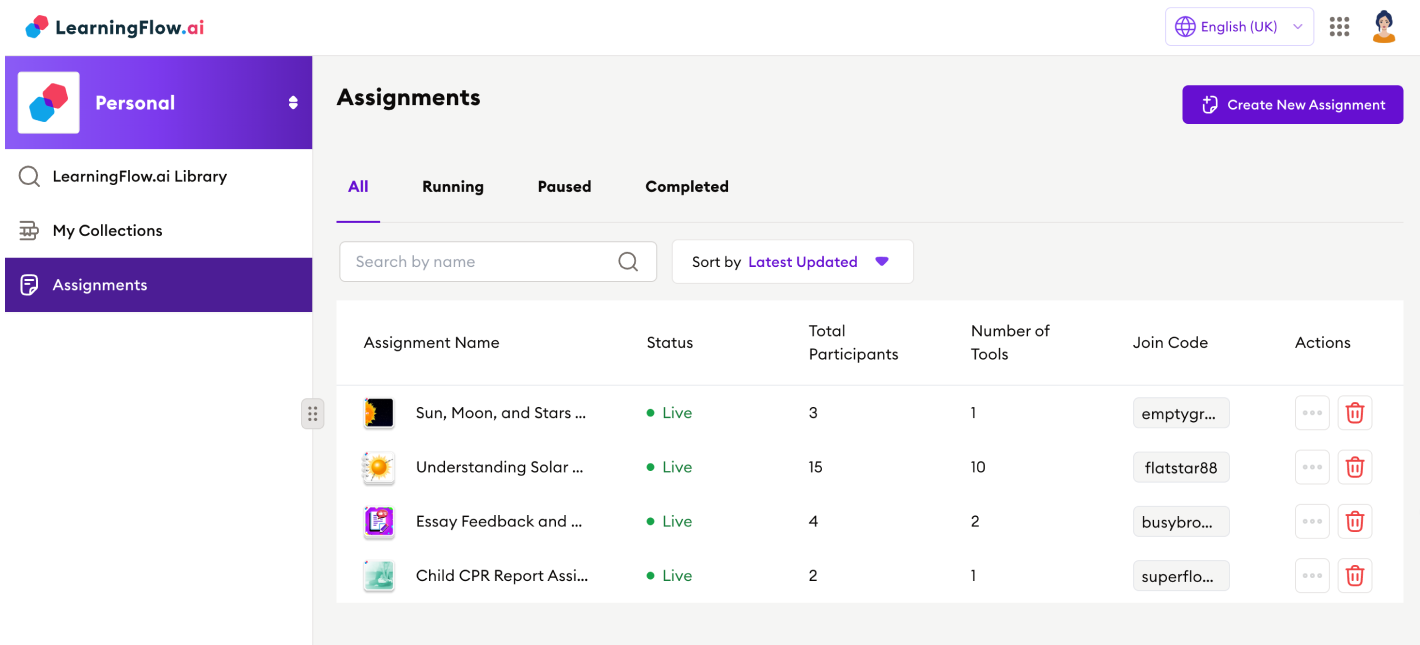
Creating an Assignment
Step 1: Select Flows to Assign
-
Search or browse flows from your collections, personal library, or organization’s library.
-
Use the search bar to filter by collection or flow name; select flows in the order you want them presented.
-
Assign one flow for a simple linear session, or multiple for a richer multi-tool experience.
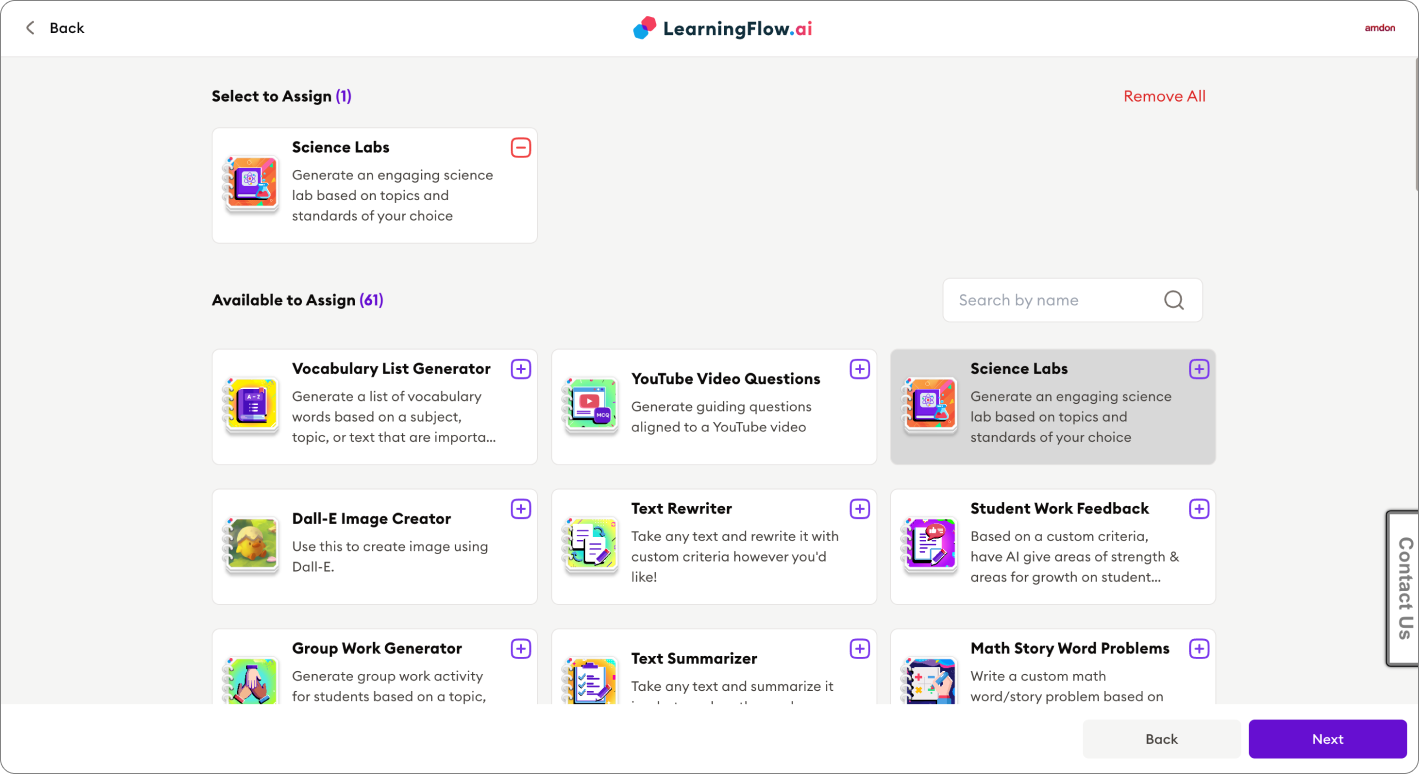
Step 2: Assignment Settings
You’ll set:
- Title & Description: Enter yourself, or let AI auto-generate based on the flows selected.
- End Date/Time (optional): Set an assignment deadline if needed.
- Assignment Type:
- Single: Users see one linear flow, from the starting node through to completion.
- Multi: Users are presented with a set of flows as cards select any card to begin.
- Book: Users see an index on the left and can jump between multiple flows (like chapters in a book).
- AI Payment Mode (if your flows use AI tools or models):
-
Pay by me: You (the teacher/creator/org) will pay all AI usage costs for participants.
-
Pay by viewer: Each participant must have sufficient credits in their own wallet.
-
Pay by organization: If in an organization space, assign credit usage to the org’s central wallet.
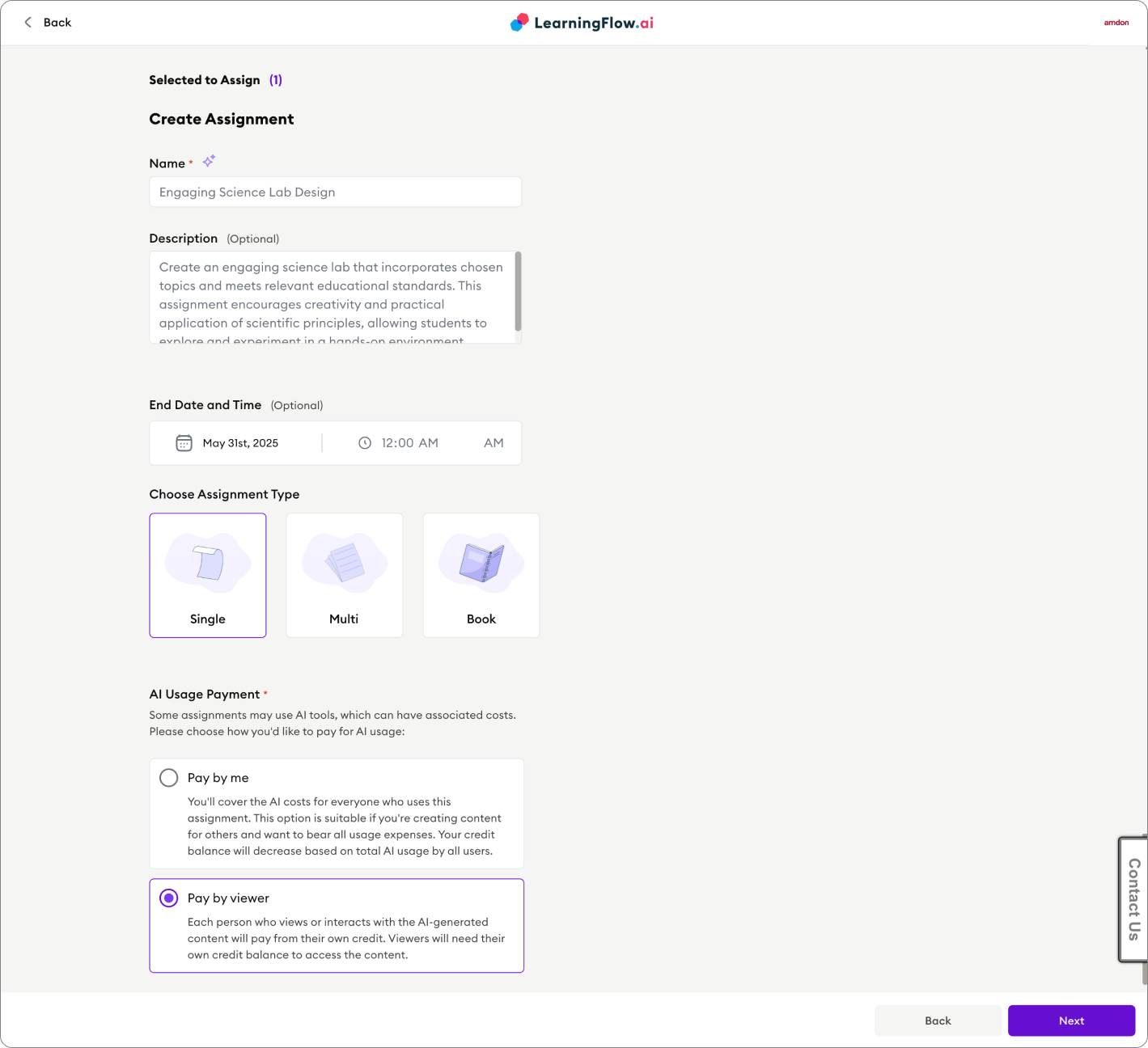
-
Sharing and Inviting Participants
Once created, the assignment’s Detail View gives you all you need to share it:
-
Join Link: A URL for learners to access the assignment directly.
-
Join Code: Distribute a simple alphanumeric code for quick entry from the viewer homepage.
-
QR Code: Instantly display a shareable QR code for in-room scanning.
-
Copy Options: One-click copy for links or codes to drop into your LMS, chat, or email.
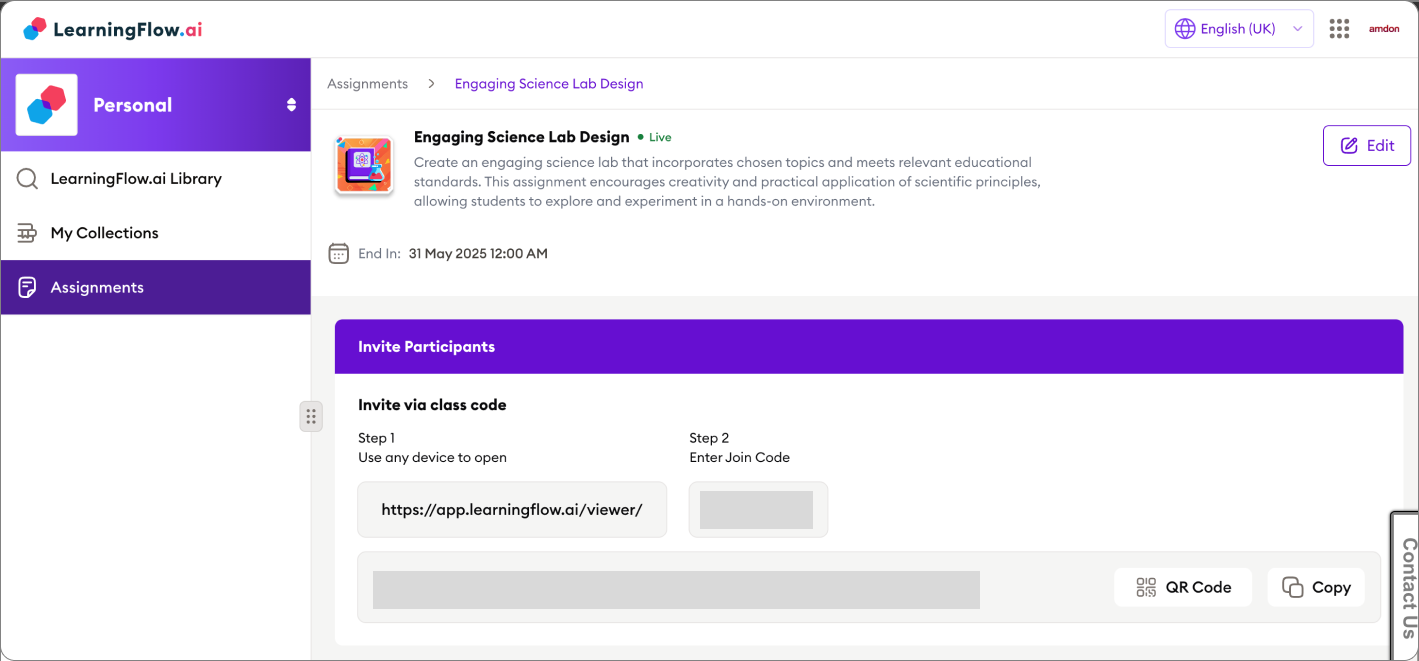
Learners simply open the link or enter the join code, sign in (or up), and they’re ready to begin no complicated setup required!
Assignment Monitoring & Participation
The Assignment Details screen lets you:
-
Track Activities
- Real-time participation/engagement graphs
- Top activities and interaction counts
-
Manage Participants & Co-Teachers
- Add/remove co-teachers
- View participant lists, monitor access frequency, and remove participants as needed
-
Participant Analytics
-
Drill down by user to see submissions, progress, and history per flow
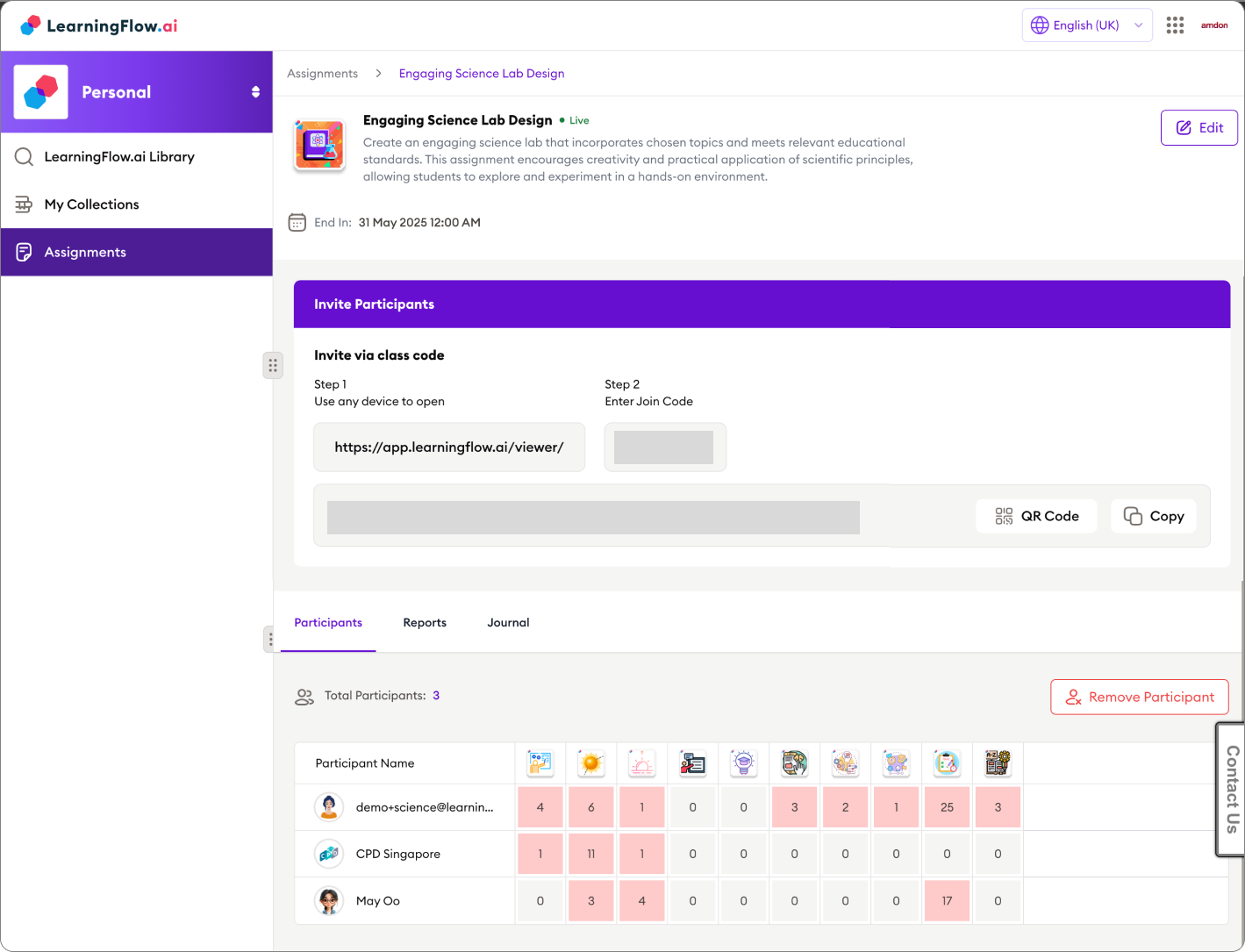
-
Assignment Reports (xAPI, SCORM, and More)
Tab over to Reports to see all activity data captured by LearningFlow’s xAPI reporting node. You can read more about setup and details in xAPI Reports.
The report is structured as a table: each column represents an xAPI verb/report node from your flow(s), and each row corresponds to a learner’s attempt. This is at the assignment level if your assignment contains multiple flows, and each flow has multiple xAPI report nodes, all data will be consolidated and displayed here for easy review.
Journals: Collaborative and Personal Journaling
Assignments can include journaling nodes for reflective learning.
- Collaborative Journals: One shared journal for all participants (great for group activities)
- Personal Journals: Each user has their own journal, which can be viewed by teachers/co-teachers for ongoing assessment
For more details, you can read more in Read Journal and Write Journal.
Export journal data to CSV for analysis or record-keeping.
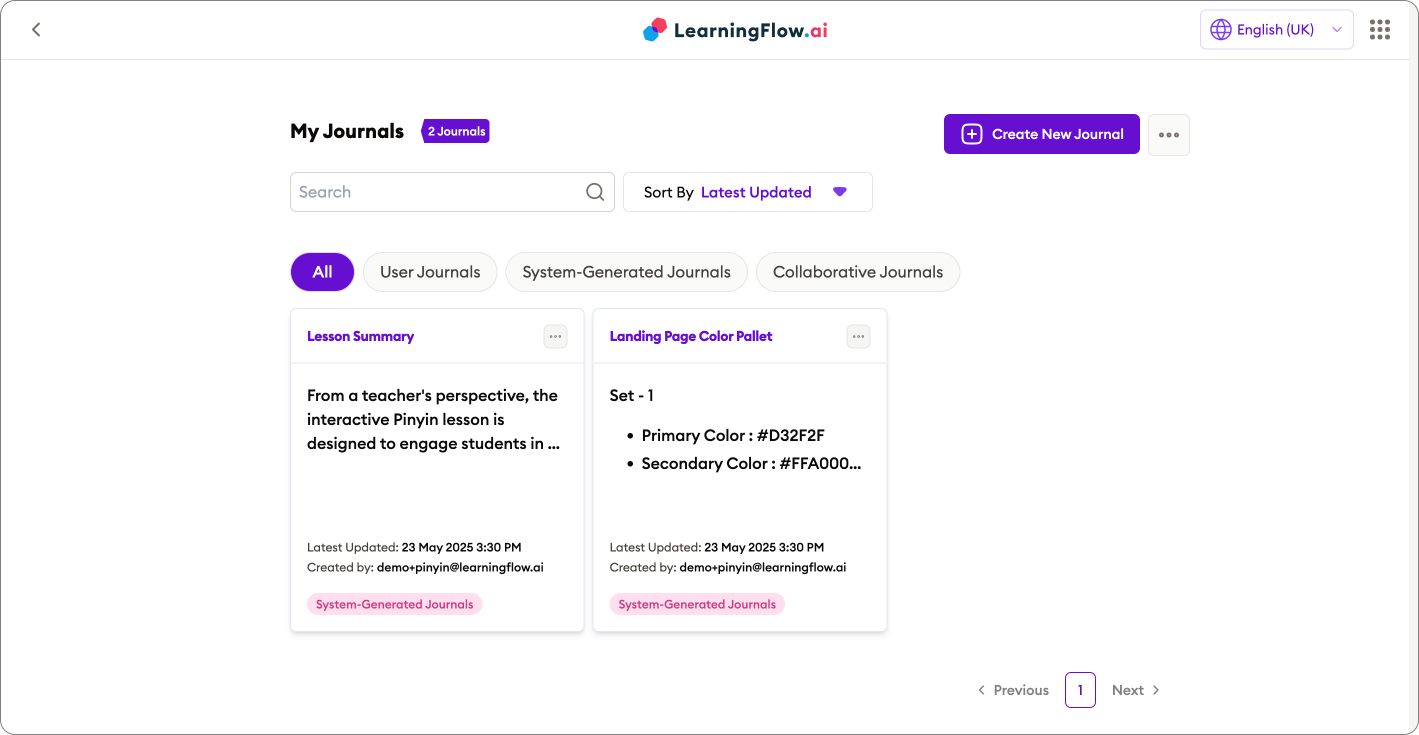
Dashboard: Integrated Learning Record Store (LRS) Analytics
Monitor, filter, and analyze all xAPI events from your assignment: Statements may originate from SCORM packages, H5P activities, Articulate RISE exports, chat bot interactions, quiz widgets, worksheet widgets, and more everything is consolidated for unified reporting. see H5P, xAPI-report, Upload xAPI Package, xAPI-compatible Widgets.
- Track statements Verbs(“completed”, “mastered”, “attempted”, etc.)
- See session completion rates at-a-glance
- Review completion, responses, feedback, and evidence.
- Export all, or filter by user, item, or activity for granular reporting
Live Stream Monitoring in the LRS Dashboard
The LRS dashboard supports live stream event monitoring for real-time insight as learners interact with your assignment.
To use live stream mode:
-
Enable the Live Stream: Toggle the light switch in the top right corner of the dashboard.
- When the light is blinking, you're in live view mode ready to monitor incoming activity.
-
Filter by Verb or Activity: Select the specific verbs (e.g., "completed", "answered") you want to observe.
-
Show Latest Statement Per User/Activity: Check the option labeled "Show latest statement per user per activity".
- This condenses the stream to only the most recent event per learner and activity for clarity.
-
Watch Live Events Appear: As participants use the assignment, their actions and statements will appear instantly perfect for in-class monitoring or remote engagement.
Tip: If the light is not blinking, click the switch again to reactivate live monitoring.
Tips for Effective Assignments
- Choose the right assignment type (single/multi/book) for your activity style
- Preview flows before assigning, to ensure logic and content work as expected
- Choose payment/credit settings carefully and prevent surprises for you or learners
- Drill into analytics for real improvement in teaching and learning impact
Assignments make distributing and tracking sophisticated, AI-powered learning experiences as simple as sharing a code unlocking the true power of LearningFlow.
Need help? Contact support or check the FAQ for assignments.