Personal Wallet Guide
The Personal Wallet in LearningFlow.ai is your individual credit account. It holds the credits you can use for AI-powered tasks and flows when working in your personal space or assigned to pay from your wallet in assignments.
Viewing Your Personal Wallet
-
Click your profile avatar at the top-right corner of the interface.
-
Your current credit balance is displayed right at the top of the dropdown menu.
-
To see more details or manage credits, select Top up Credits or go to your Profile.

Quick Wallet Balance Indicator in Viewer
While interacting with assignments or flows in the Viewer interface, you’ll notice a small coin-shaped icon at the bottom right corner of the screen. This icon provides a quick glance at your credit usage and balance:
- The icon briefly lights up or animates when a credit transaction occurs.
- Hover over the icon for a few seconds to see:
- The cost of the last AI transaction deducted from your personal wallet.
- Your current total balance in your personal wallet.
This subtle feature helps you stay informed about credit consumption in real-time without interrupting your learning experience.
How to Top Up Your Personal Wallet
1. Purchase Credits Online
-
From the wallet or top-up screen, click a credit package to initiate purchase via the secure Stripe payment gateway.
-
Supported payment methods include credit/debit cards and digital wallets.
-
After successful payment, credits are instantly added to your personal wallet.
-
Your credit balance updates in real-time and is ready to use immediately.

2. Redeem a 16-Digit Credit Code
-
If you have a prepaid or promotional credit code, enter it in the Apply Your Credit Code dialog.
-
Upon successful redemption, the credits are added to your wallet automatically.
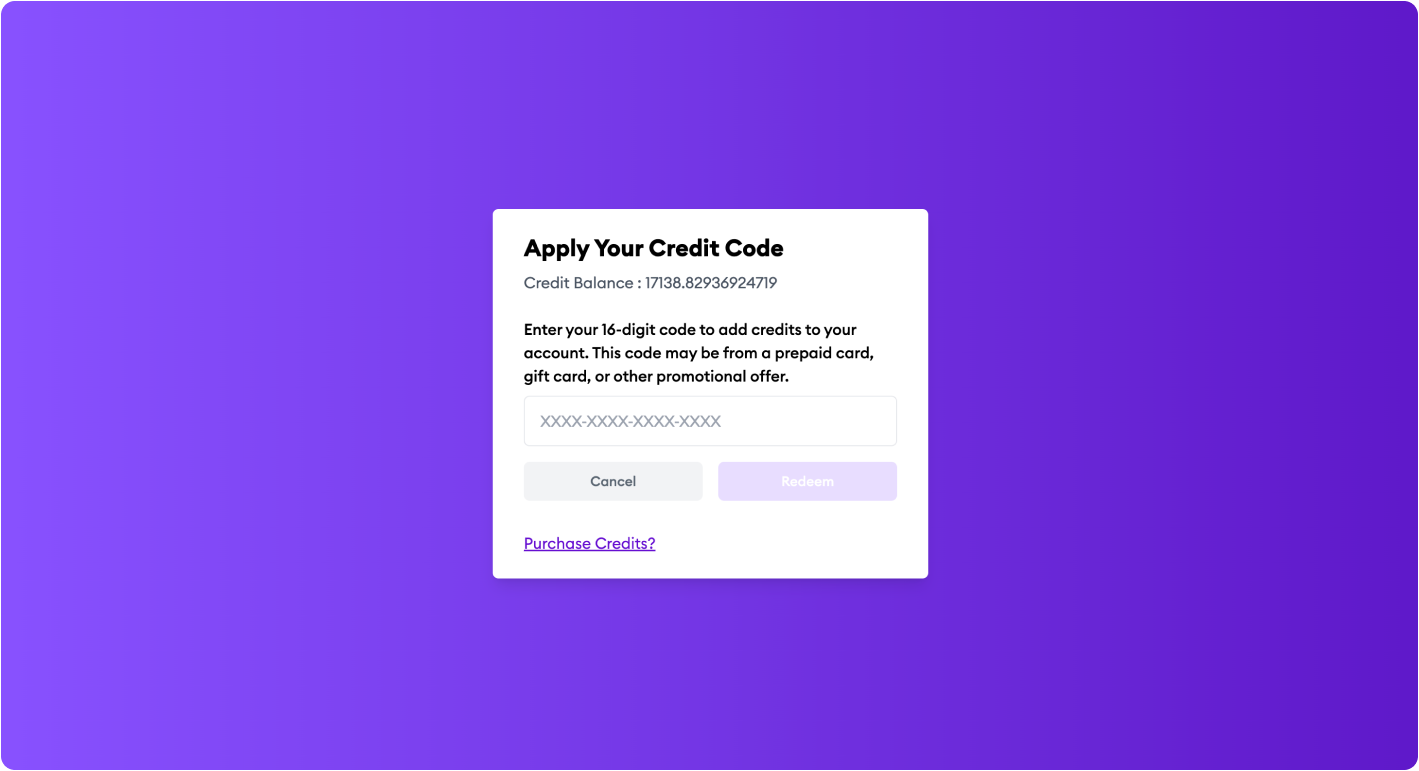
Viewing and Downloading Invoices
You can view your billing history and download invoices directly from your Profile:
-
Go to your Profile > Billing tab.
-
Here you’ll see a list of your past transactions and credits purchased.
-
Each paid transaction with an invoice available will show a Download button to save your invoice as a PDF.

This makes it easy to keep track of your payments and provide documentation for accounting or reimbursement purposes.
Credit Expiry and Management
- Credits purchased or redeemed are active for one year from the date of purchase.
- You can view your credit expiration dates and transaction history in the Credit Management tab under your profile.
- Keep track of credits used for various assignments or AI feature consumption to manage your spending.
Important Notes
- You do not need to manually approve payments each time AI features are used; credits are deducted automatically based on assignment or flow settings.
- Your personal wallet credits cannot be transferred or cashed out.
- New users in beta testing receive bonus credits (e.g. 230 credits) to get started.
Need Help?
If you encounter any issues topping up credits or managing your wallet, contact our support team via Support.
For organization wallets and more on credit policies, see Organization Wallets and the Credit and Billing Overview