Generate Developer Key
To connect Learning Flow with Moodle, you need to manually configure an external LTI tool. Follow these steps to generate the required credentials:
Steps
-
Log in as Administrator
- Make sure you have Moodle administrator access.
-
Go to Site Administration
- Click on Site administration in the top navigation bar.
-
Go to Plugins Tab
- Select the Plugins tab.
-
Navigate to External Tool's Manage Tools
- Under Activity modules, click External tool, then Manage tools.
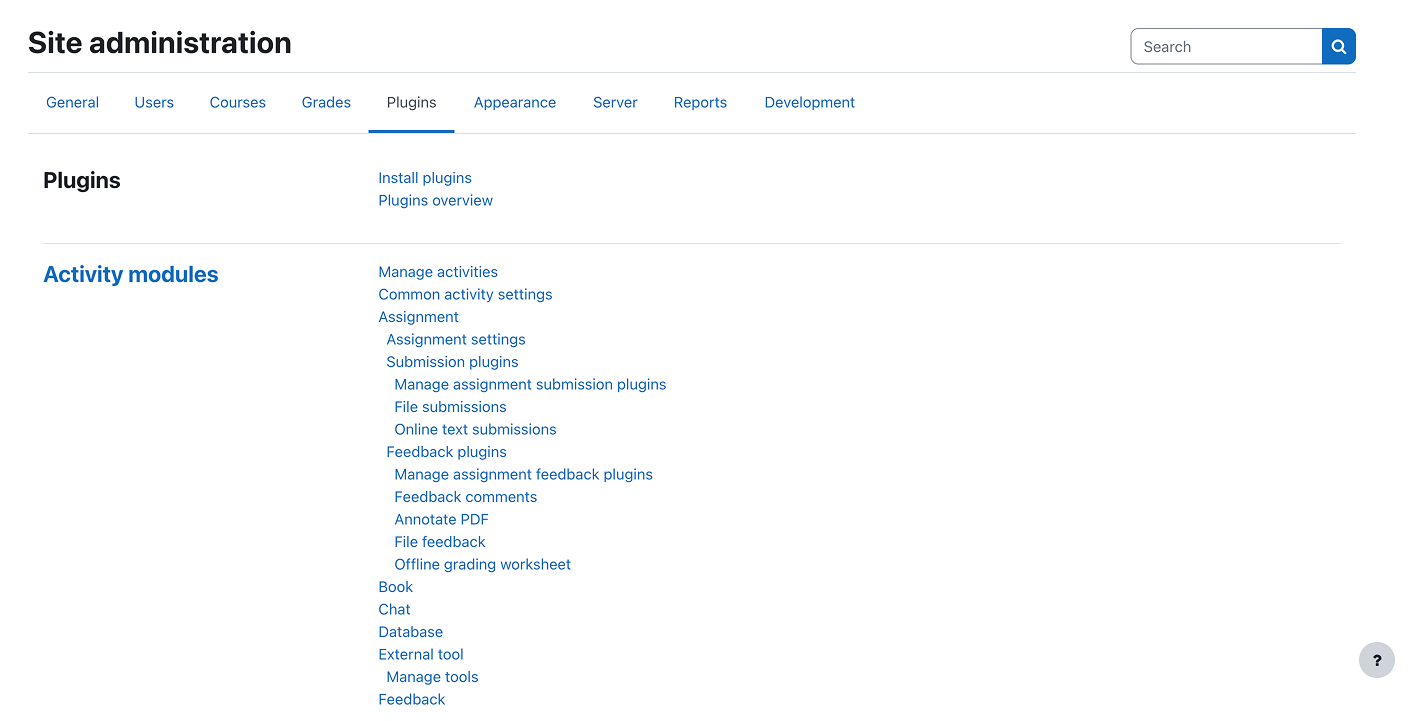
-
Configure a Tool Manually
- Click on configure a tool manually.
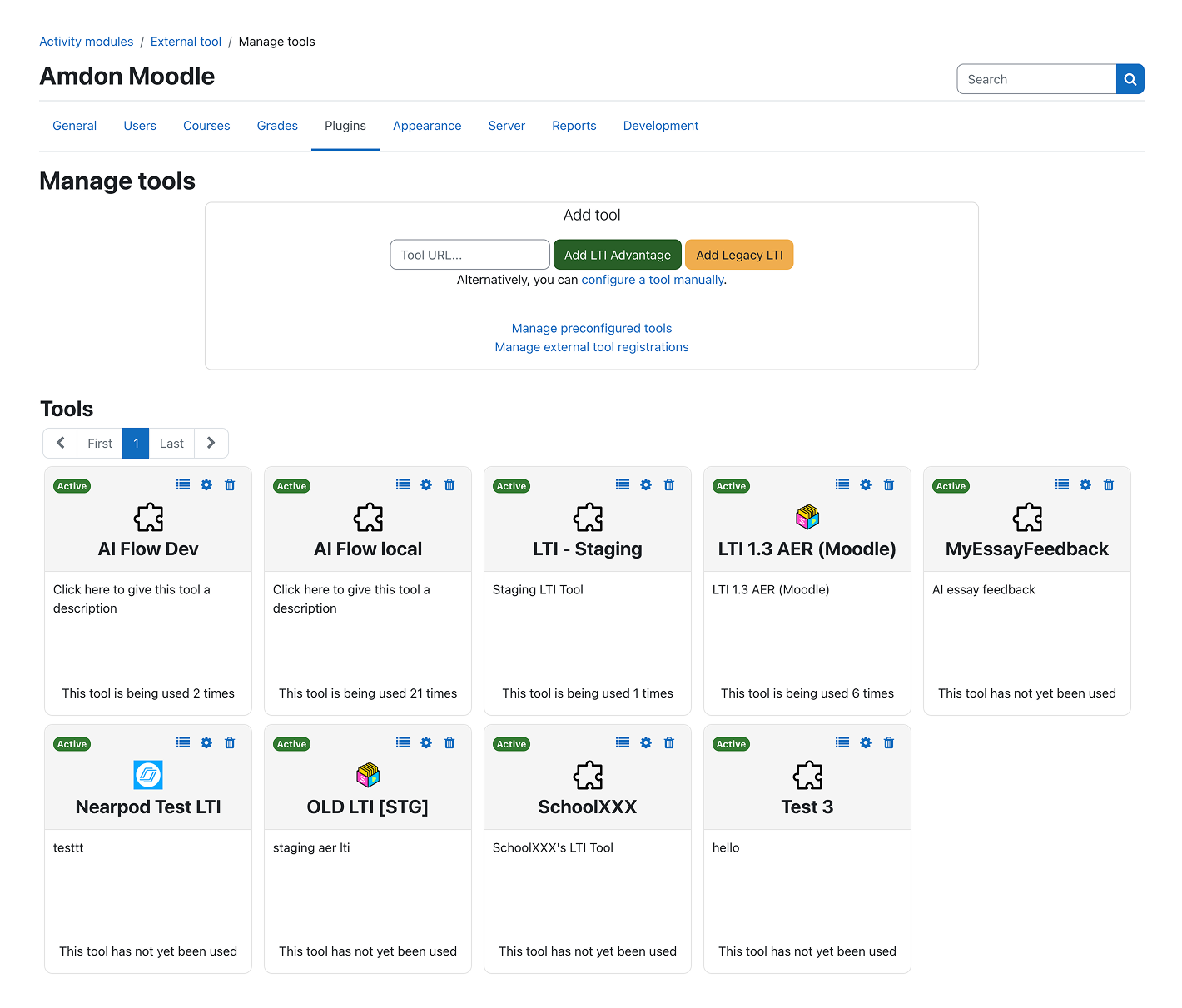
-
Enter Tool Details
-
Fill in the required fields as shown below:
Field Value Tool name Your preferred tool name (e.g., X) Tool URL https://lti-api.learningflow.aiTool description (Optional) Description for your tool LTI version LTI 1.3 Public key type Keyset URL Public keyset https://lti-api.learningflow.ai/keysInitiate login URL https://lti-api.learningflow.ai/loginRedirection URI(s) (Leave blank) Custom parameters Provided by Learning Flow (e.g., orgId, emaildomain) Tool configuration usage Show as preconfigured tool when adding Default launch container Embed, without blocks Supports Deep Linking Checked Content Selection URL https://lti-api.learningflow.ai/Force SSL Checked 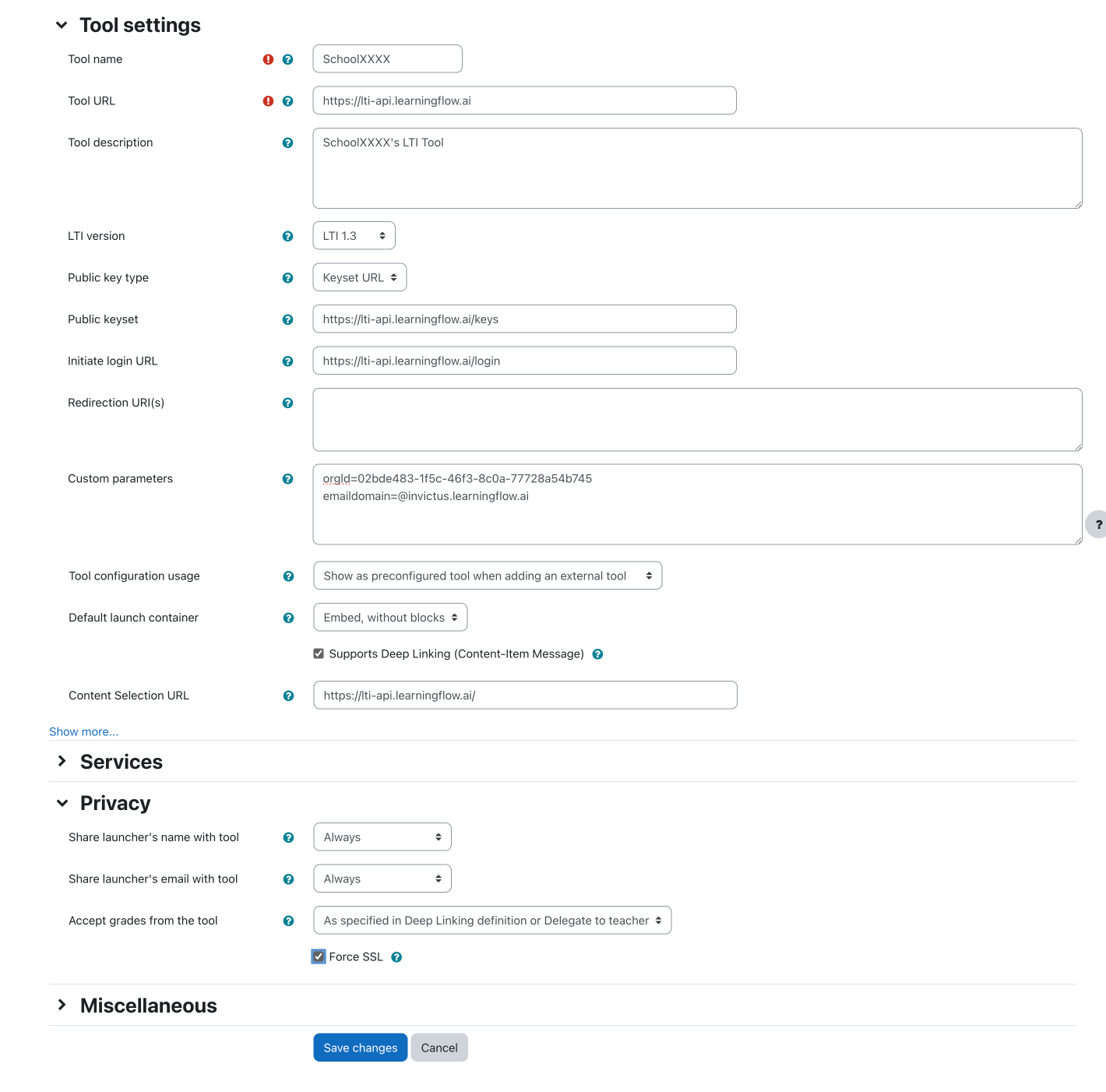
-
Adjust privacy and grade settings as needed for your institution.
-
Click Save changes.
-
Send Tool Credentials to Learning Flow
- Click the details information icon on top-right of the Tool LearningFlow > View Configration details
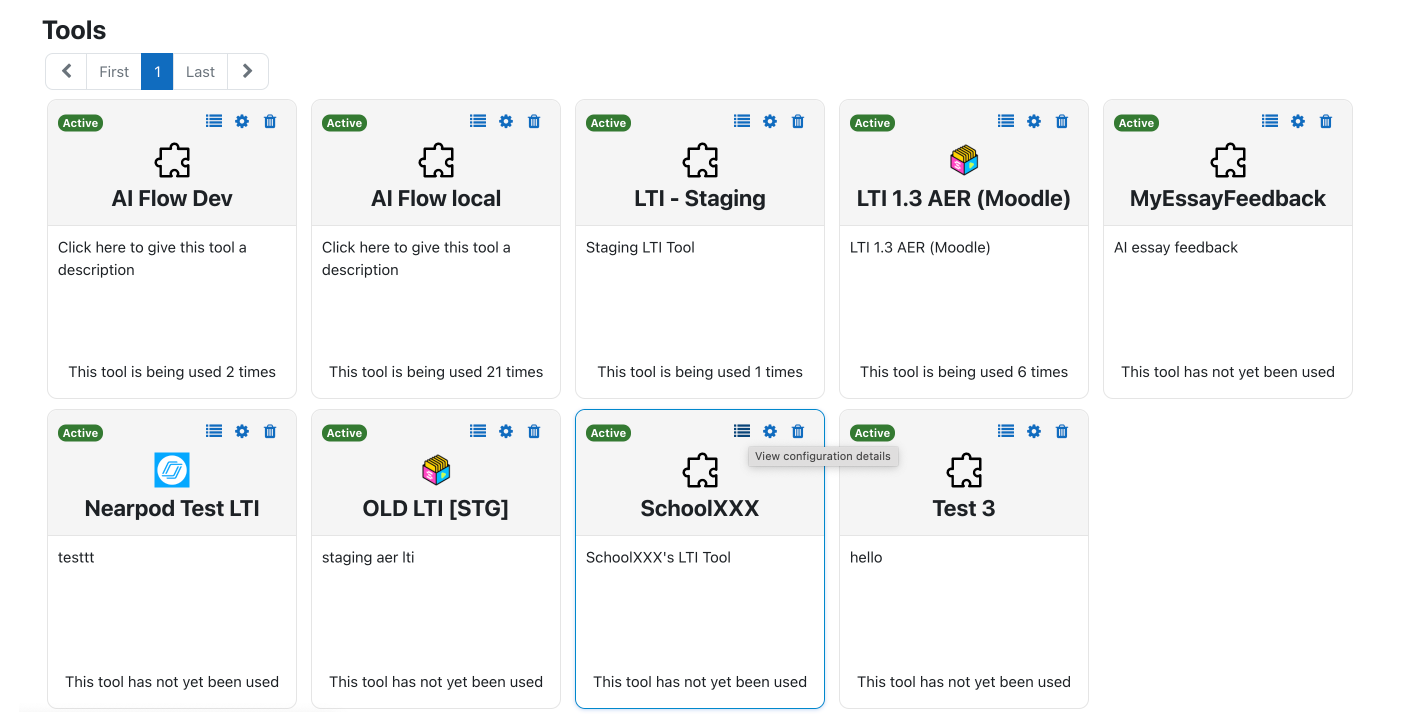
- Send the tool credentials (Client ID, Deployment ID, Platform URL, Public keyset URL, Access token URL and Authentication request URL) to the Learning Flow support team at support@learningflow.ai.
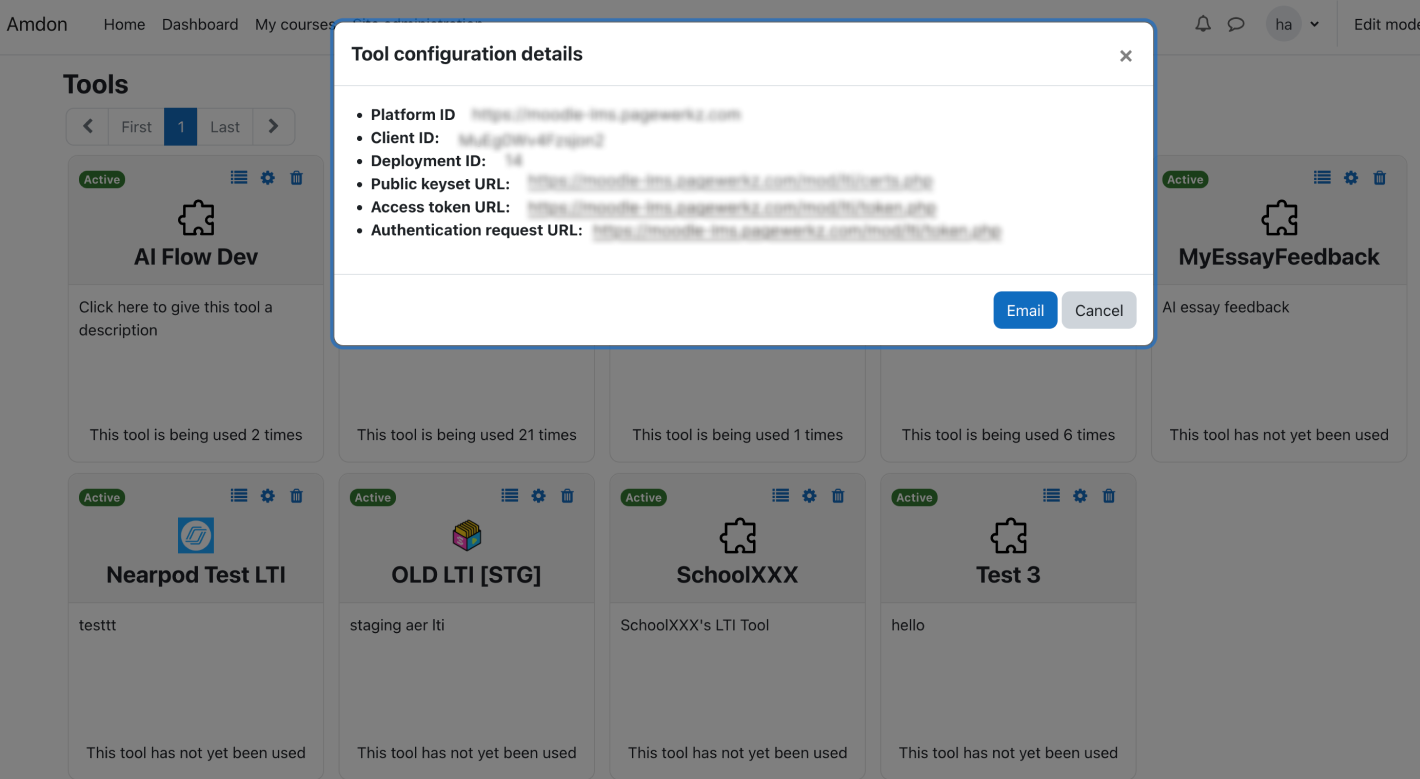
Learning Flow Team will Activate the Developer Key
Once you've sent the Developer Key information to the Learning Flow support team, they will:
- Activate your Developer Key and Configure the LTI connection.
- You will receive a confirmation email once your Developer Key has been activated and is ready to use.
Your LTI integration is completed, learn how to add your LTI tool to Moodle Add LTI Tool to Moodle.