Add LTI Tool to Course
Once your LTI tool has been configured and activated by the Learning Flow team, you can add it to your Moodle course. Follow these steps:
Steps
-
Go to My Courses
- From the Moodle dashboard, click on My courses.
- If you haven't already, create a new course or select an existing course.
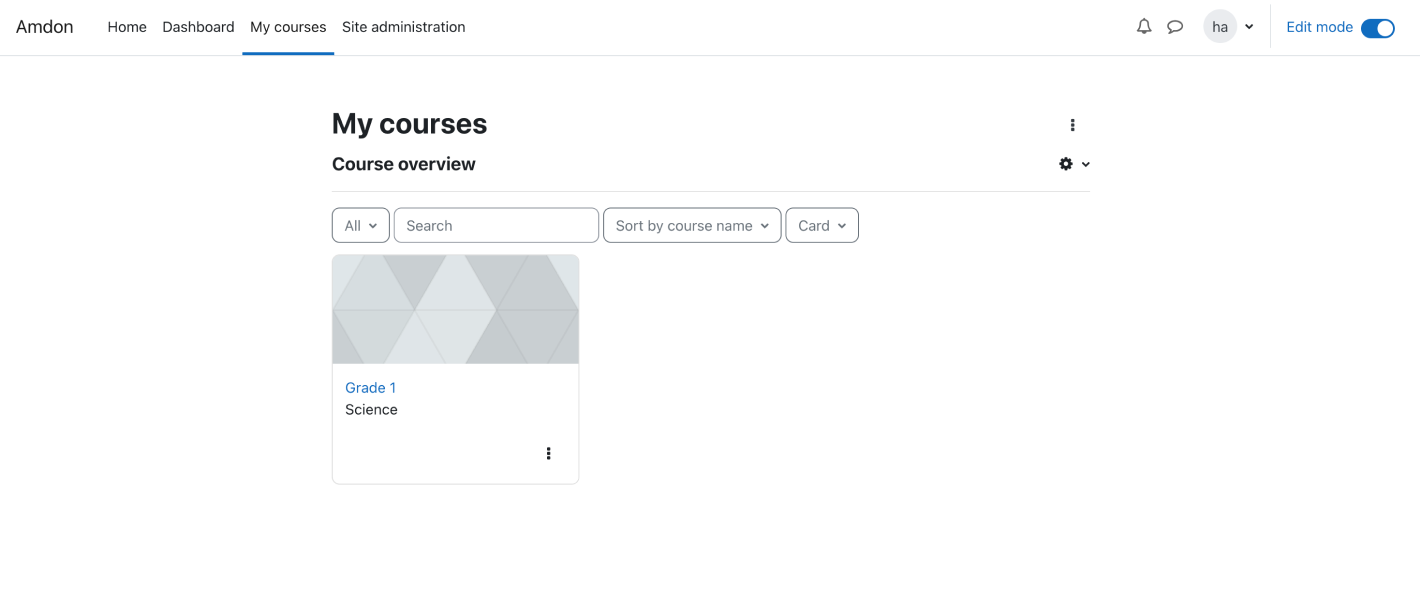
-
Enable Edit Mode
- On the top-right corner, toggle the Edit mode button to enable editing for your course.
-
Go to Course Details
- Click on the course you want to add the LTI tool to.
- You will be redirected to the course details page.

-
Add an Activity or Resource
- In your course page, click Add an activity or resource in the section where you want to add the LTI tool.
- Select External tool from the list of activities.
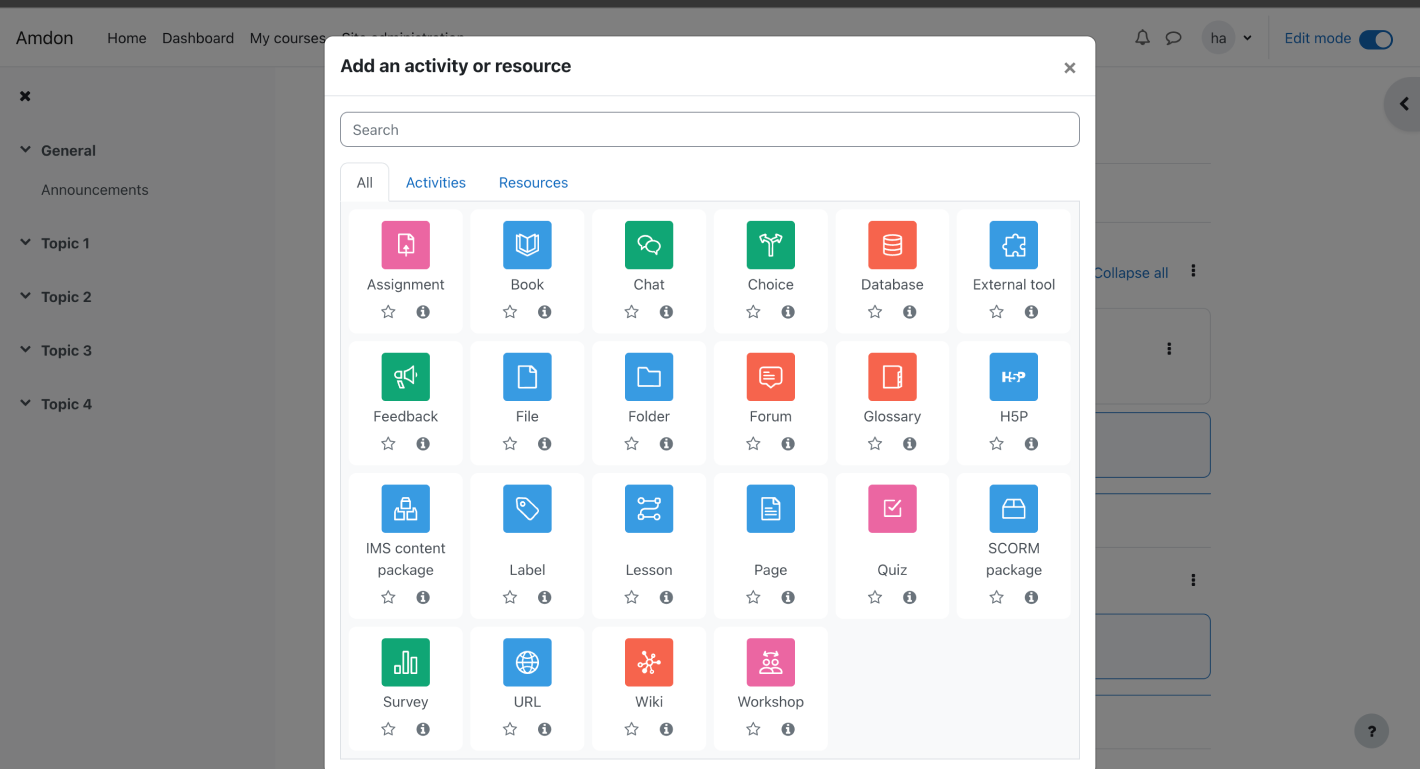
-
Configure the External Tool
- In the Activity name, enter a name for your Learning Flow tool (e.g., "Learning Flow Assignment").
- Under Preconfigured tool, select the LTI tool you configured earlier (e.g., "LearningFlow").
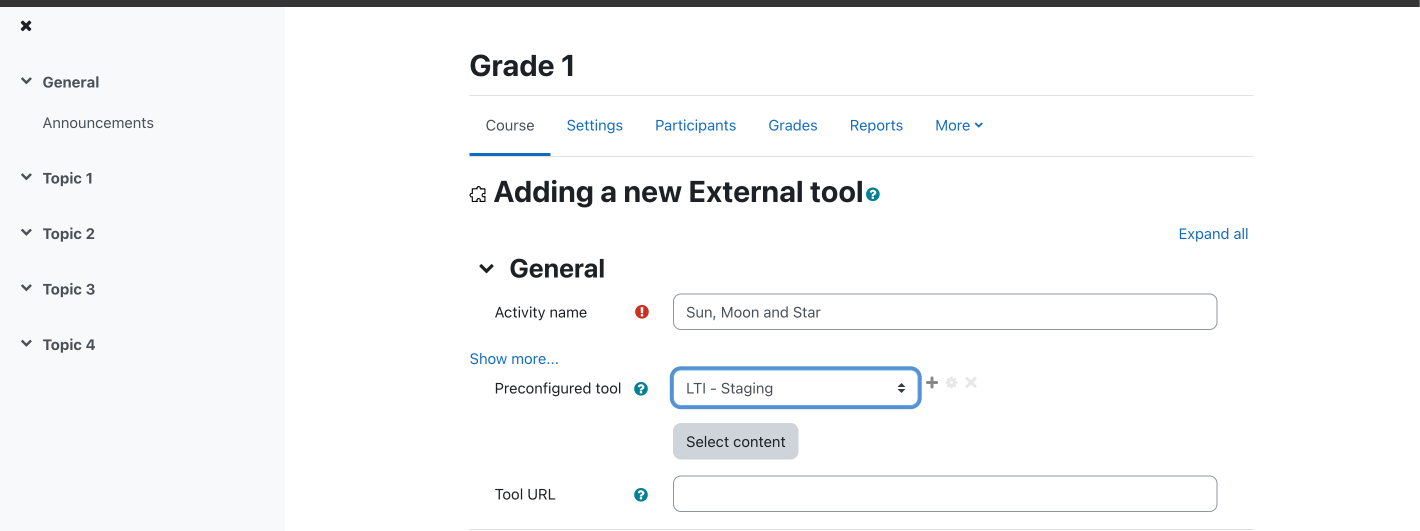
- Click the Select Content button to assign the learning flow content.
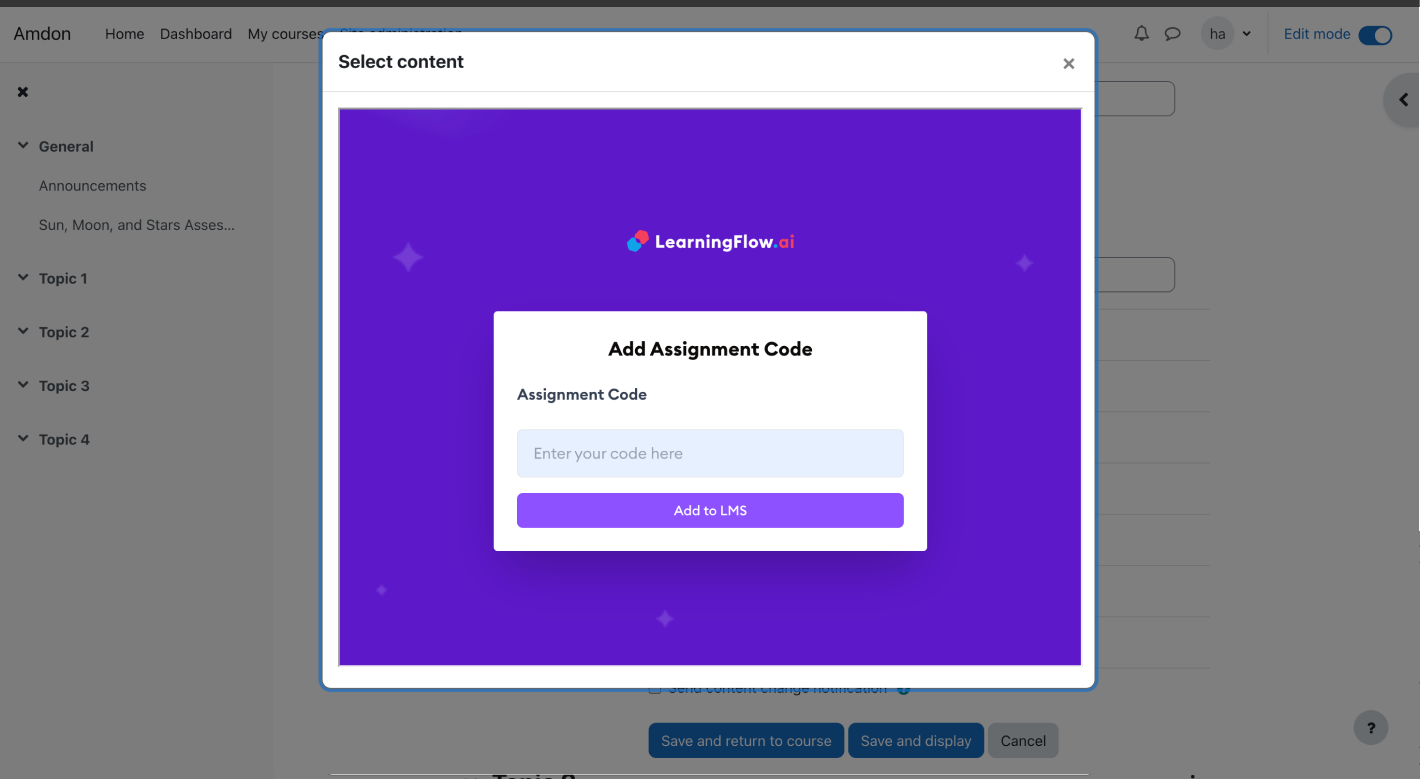
-
Enter Assignment Code
-
The Learning Flow assignment window will appear. Enter your Assignment Code provided by Learning Flow.
-
If you are unsure how to create an assignment , you can read this doc Assignments Overview.
- At the Add Assignment Code popup, you will use the "Join code" generated from the Learningflow's assignment you wish to assign.
- If you already created assignment , copy the assignment code from the assignment page and paste it into the Assignment Code field.(eg:
emptytools18)
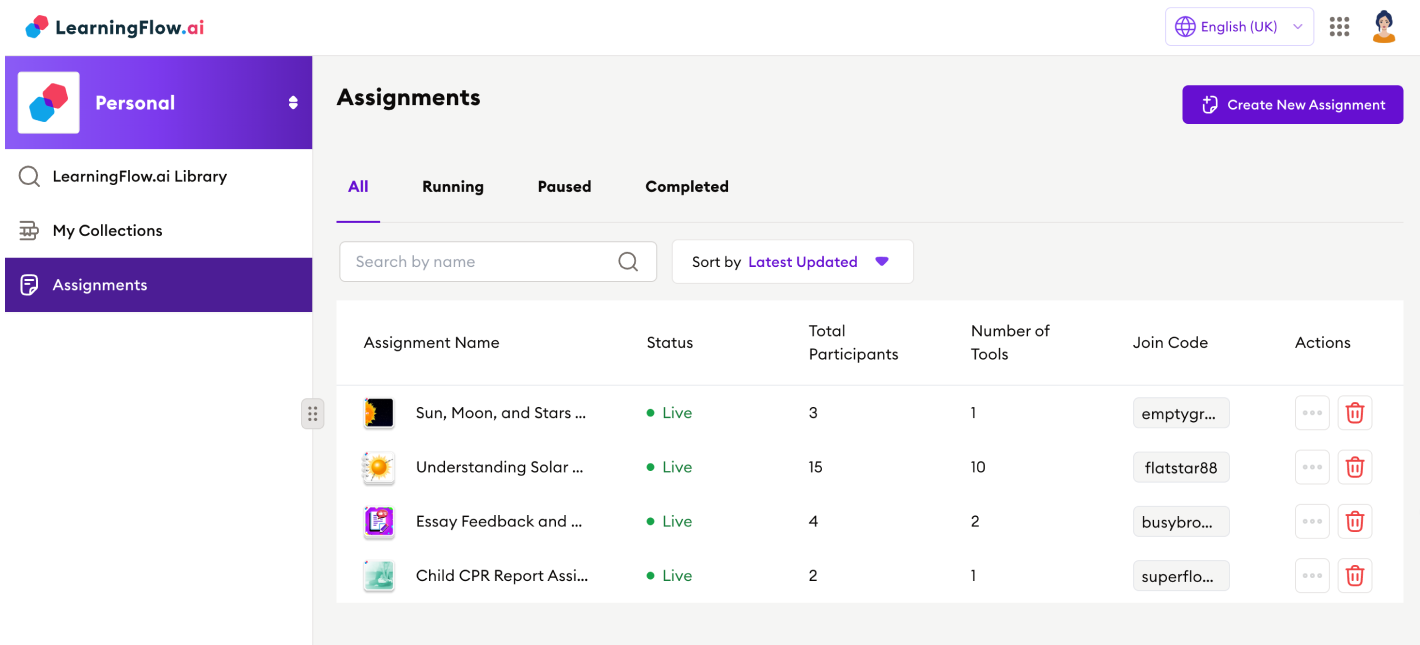
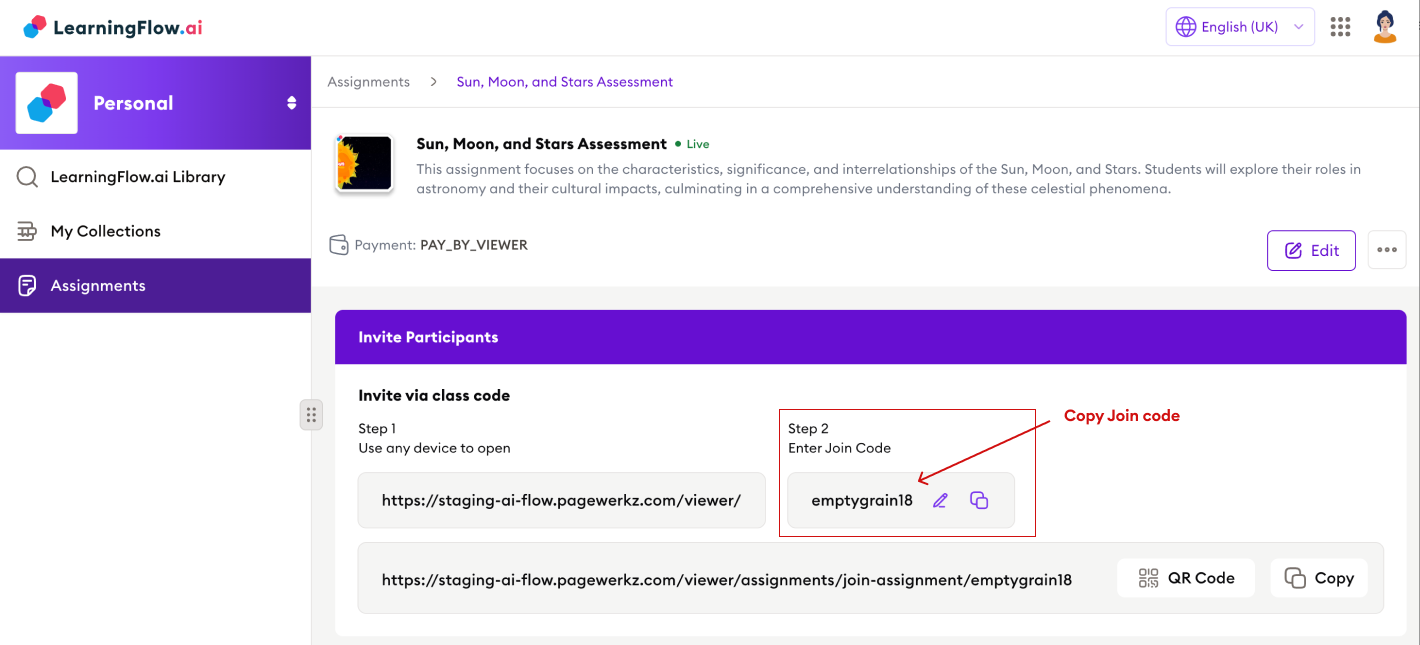
-
-
Click Add to LMS to add the LTI tool to your course.
-
Click Save and Display to add the tool to your course page and view the embedded assignment.
Your Learning Flow LTI tool is now available for teachers and students within your Moodle course section. You can repeat these steps to add the tool to other courses or sections as needed.