Generate the Developer Key
Canvas is a powerful learning management system (LMS) that provides a flexible and user-friendly platform for educators and students. Learning Flow's integration with Canvas enables seamless integration of AI-powered educational tools and content directly into your Canvas courses.
Steps:
This guide will help you generate a Developer Key in Canvas for LTI integration.
-
Log in to Canvas as an Admin
-
Go to Admin > Developer Keys
-
Click + Developer Key and select LTI Key
-
Fill in the required settings as follows:
4.1. Key Settings:
- Key Name: Your Organization or Application Name (e.g., LTI Set-up)
- Owner Email: Your email address
- Redirect URIs:
https://lti-api.learningflow.ai - Notes: Optional notes about this key
Configure:
- Method: Manual Entry
Required Values:
-
Title: Same as Key Name (e.g., LTI tool)
-
Description: Brief description (e.g., LTI tool)
-
Target Link URI:
https://lti-api.learningflow.ai -
OpenID Connect Initiation Uri:
https://lti-api.learningflow.ai/login -
JWK Method: Public JWK URL
-
Public JWK URL:
https://lti-api.learningflow.ai/keys
4.2. LTI Advantage Services: - Under the "LTI Advantage Services" section, switch ON (enable) the following two options: -
Can retrieve user data associated with the context the tool is installed in.-Can lookup Account information.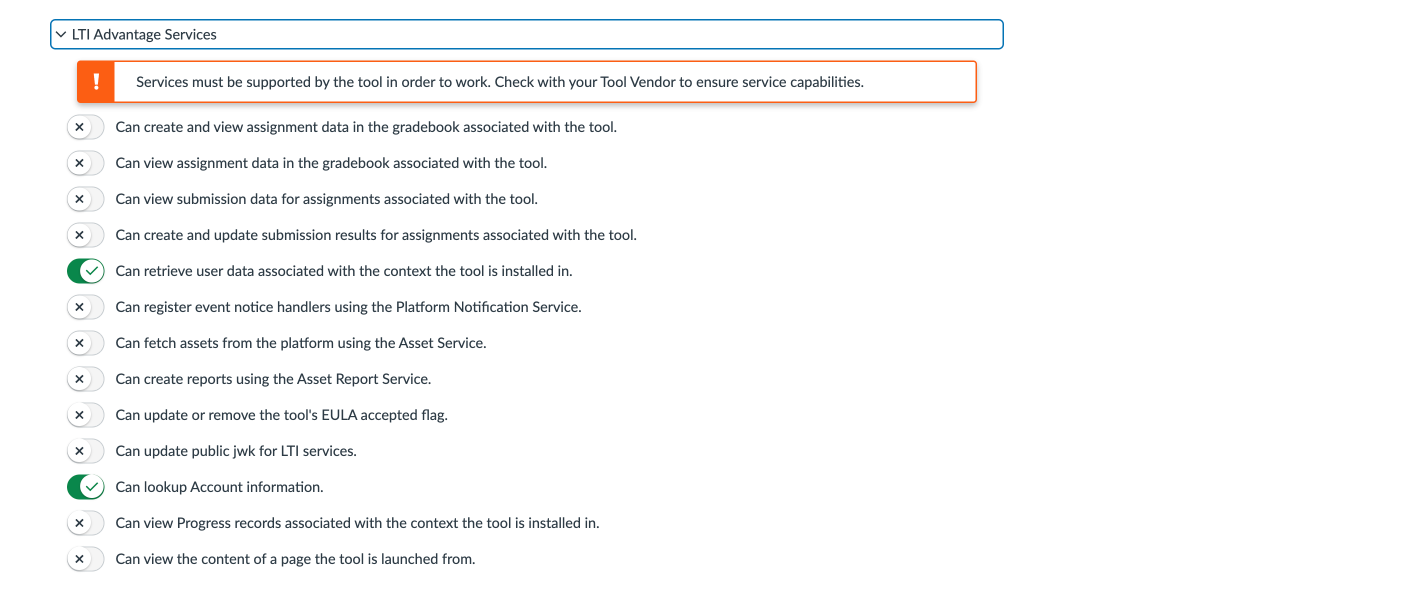
4.3. Additional Settings: - Under the "Additional Settings" section, fill in the following: - Custom Fields (one per line, format: name=value):
orgld=xxxxxx-xxxx-xxxx-xxxx-xxxxxemaildomain=@xxxxxx.learningflow.ai- If you don't haveorgldandemaildomain, please contact Learning Flow support team. - Privacy Level: Set toPUBLIC.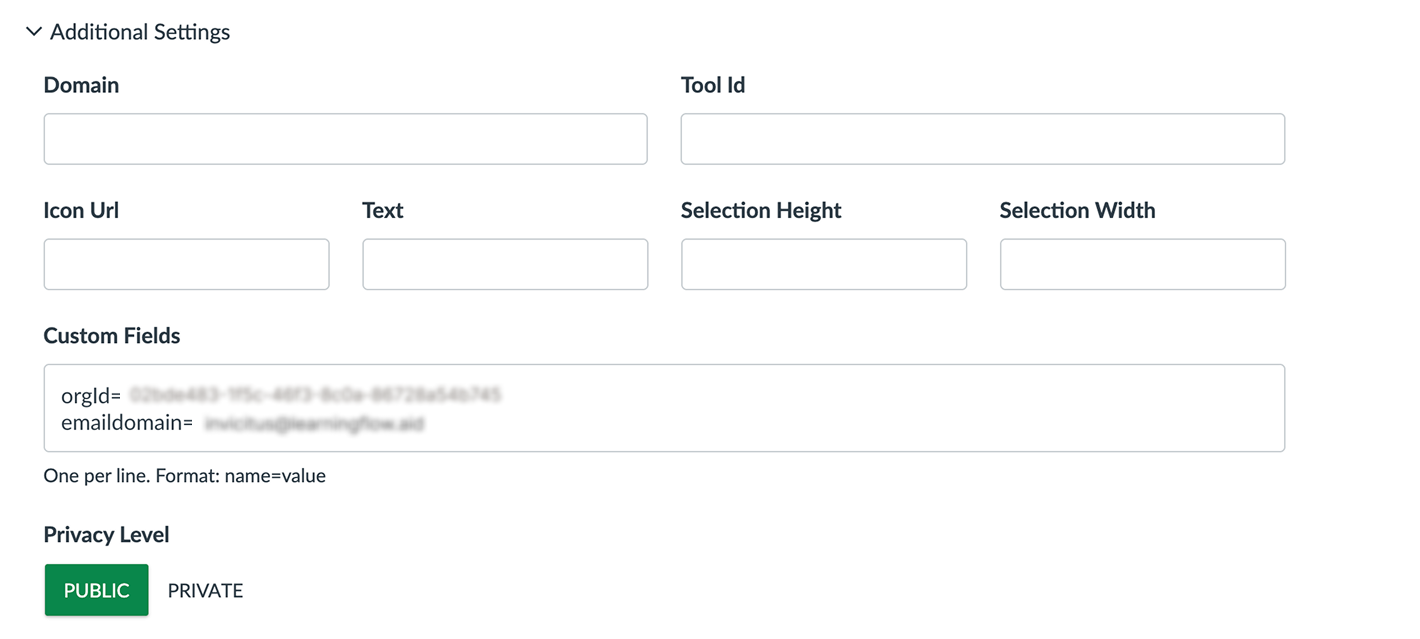
4.4. Link Selection Settings:
- Select Placements as Link Selection from the dropdown.
- Expand the Link Selection section and set the following:
- Target Link URI: Leave empty (optional)
- Icon Url: Leave empty (optional)
- Text: Leave empty (optional)
- Selection Height:
900 - Selection Width:
1024 - Select Message Type:
LtiDeepLinkingRequest
Note: This placement requires Deep Link support by the vendor. Check with your tool vendor to ensure they support this functionality.

4.5. Editor Button Settings:
-
Select Placements as Editor Button from the dropdown.
-
Expand the Editor Button section and set the following:
- Selection Height:
900 - Selection Width:
1024 - Select Message Type:
LtiDeepLinkingRequest
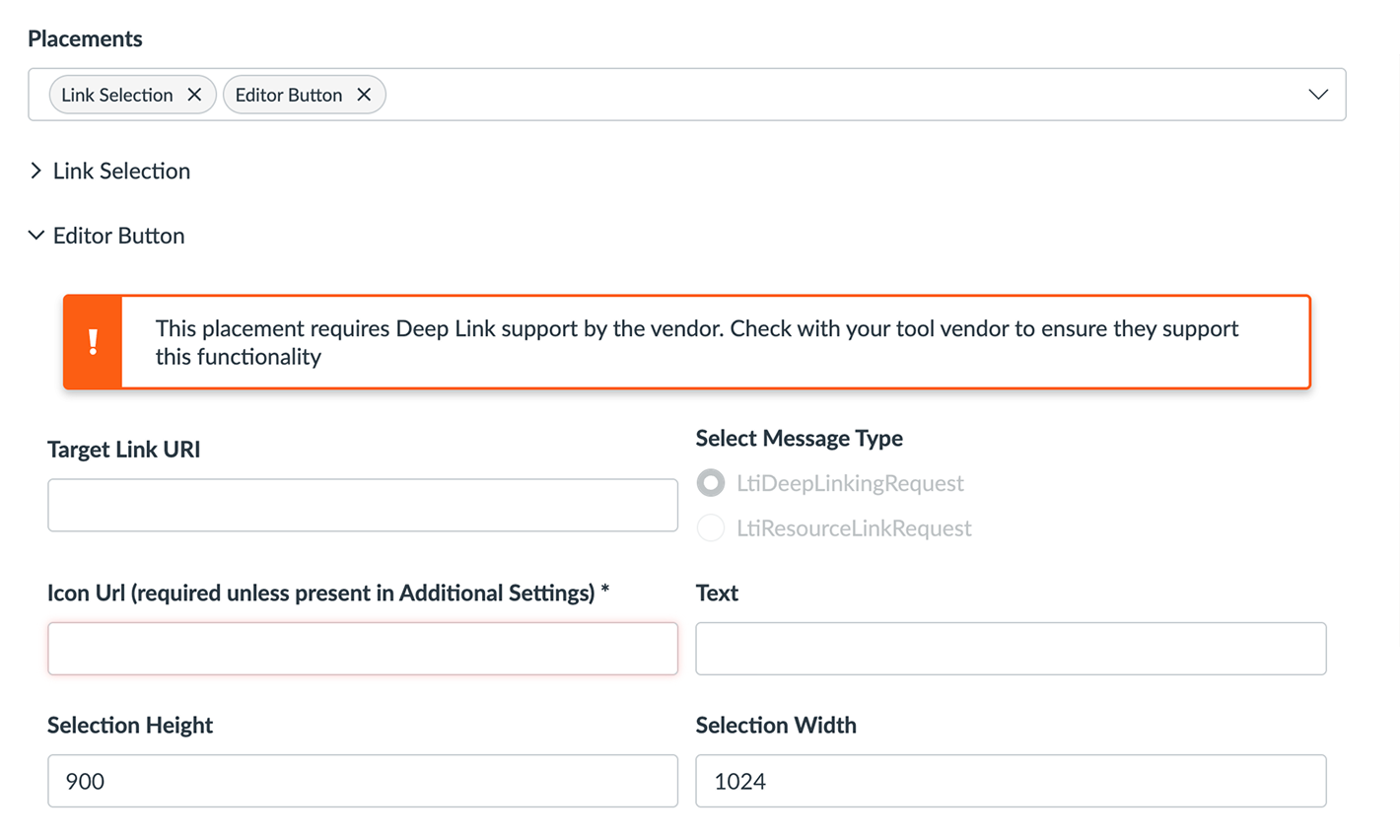
- Selection Height:
-
Click the "Save" button to generate the Developer Key.
-
After saving, you will see the list of Developer Keys.
- Find your Developer Key in the list.
- Switch its state from OFF to ON by clicking the toggle and confirming with Switch to On.
Send the Developer Key to Learning Flow
After generating the Developer Key, please send the following information to the Learning Flow support team:
- The Developer Key you just generated copy the Key ID
xxxxxxxxxxxxxx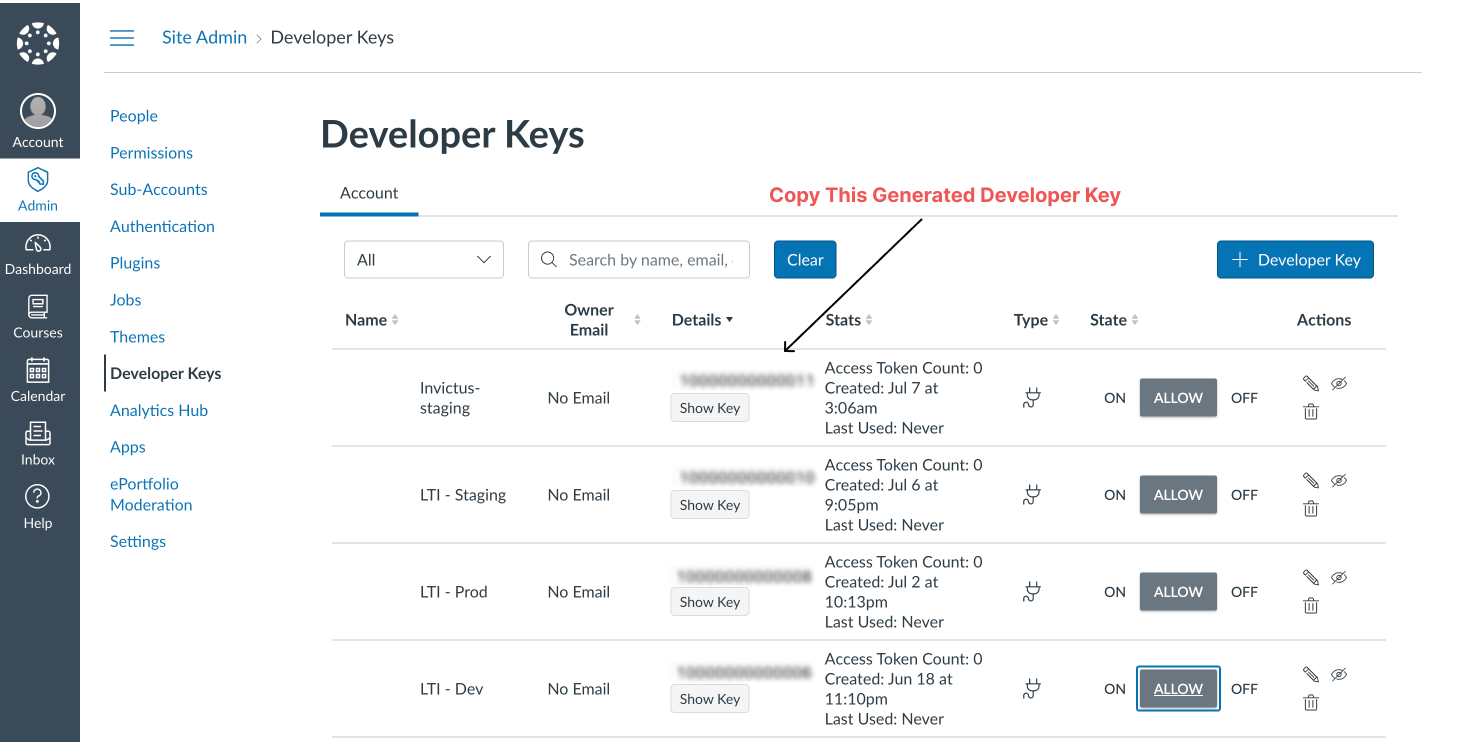
- Your Canvas URL
https://canvas-lms.example.com/
You can reach the support team at support@learningflow.ai.
Learning Flow Team will Activate the Developer Key
Once you've sent the Developer Key information to the Learning Flow support team, they will:
- Activate your Developer Key and Configure the LTI connection.
- You will receive a confirmation email once your Developer Key has been activated and is ready to use.
Your LTI integration is completed, learn how to add your LTI tool to Canvas Add LTI Tool to Canvas.