Add LTI Tool to Module
After installing your LTI app in Canvas, you can add it to a course module for easy access by instructors and students.
Steps:
-
Go to Courses > Modules
-
Click the + button is called Add Item to add a new item in your module.
-
In the Add dropdown, select External Tool
-
Find your LTI tool (e.g., LearningFlow) from the list or click the magnifying glass icon next to it.
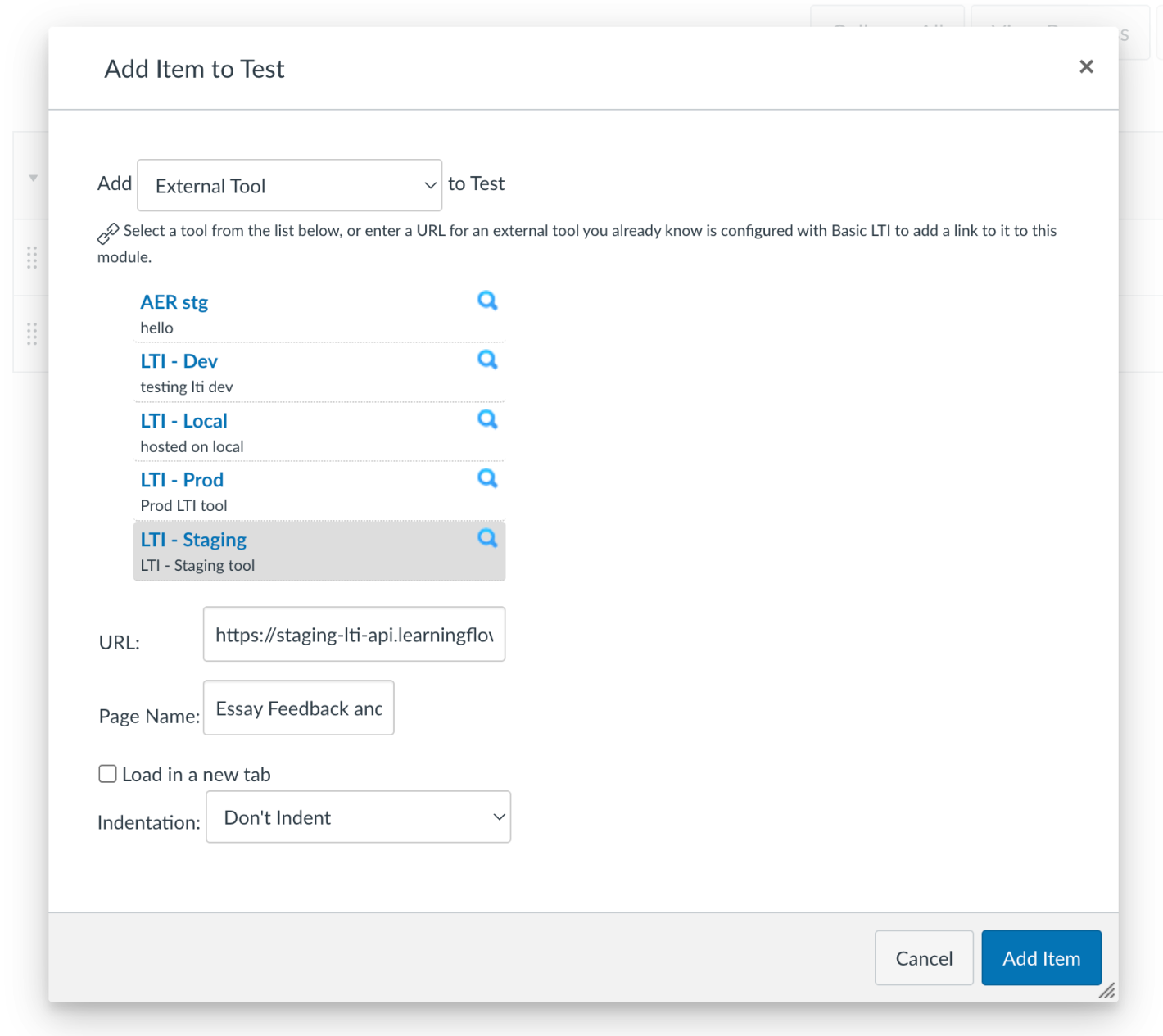
-
You will be redirected to the Link Resource from External Tool page.
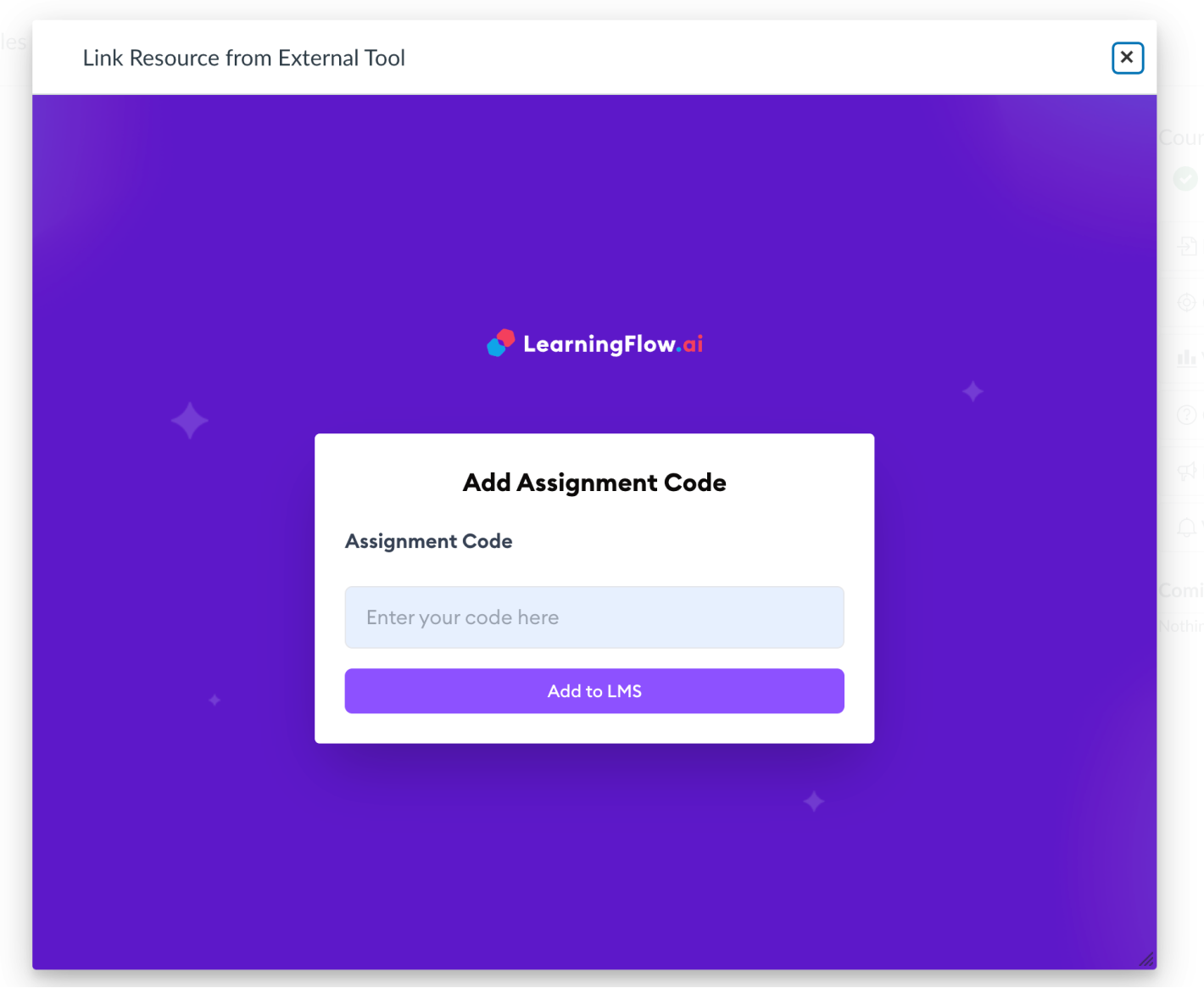
-
-
Enter Assignment Code
-
The Learning Flow assignment window will appear. Enter your Assignment Code provided by Learning Flow.
-
If you are unsure how to create an assignment , you can read this doc Assignments Overview.
- At the Add Assignment Code popup, you will use the "Join code" generated from the Learningflow's assignment you wish to assign.
- If you already created assignment , copy the assignment code from the assignment page and paste it into the Assignment Code field.(eg:
emptytools18)
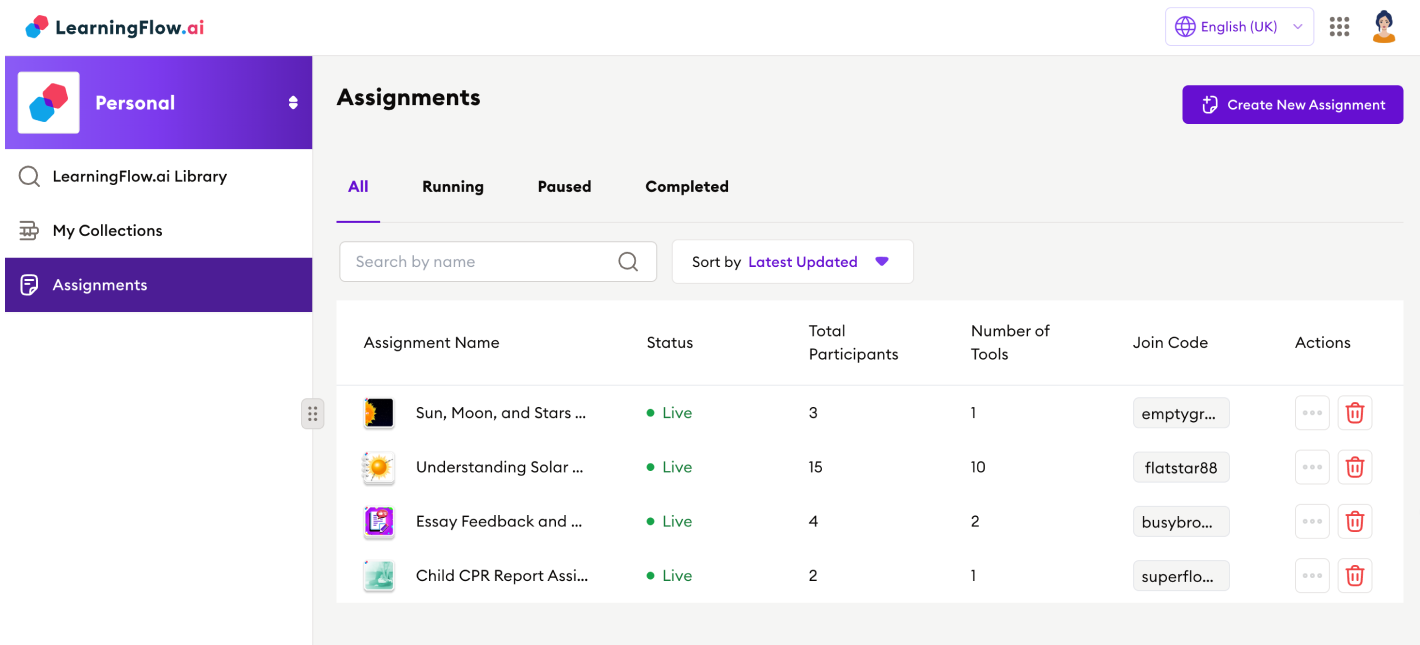
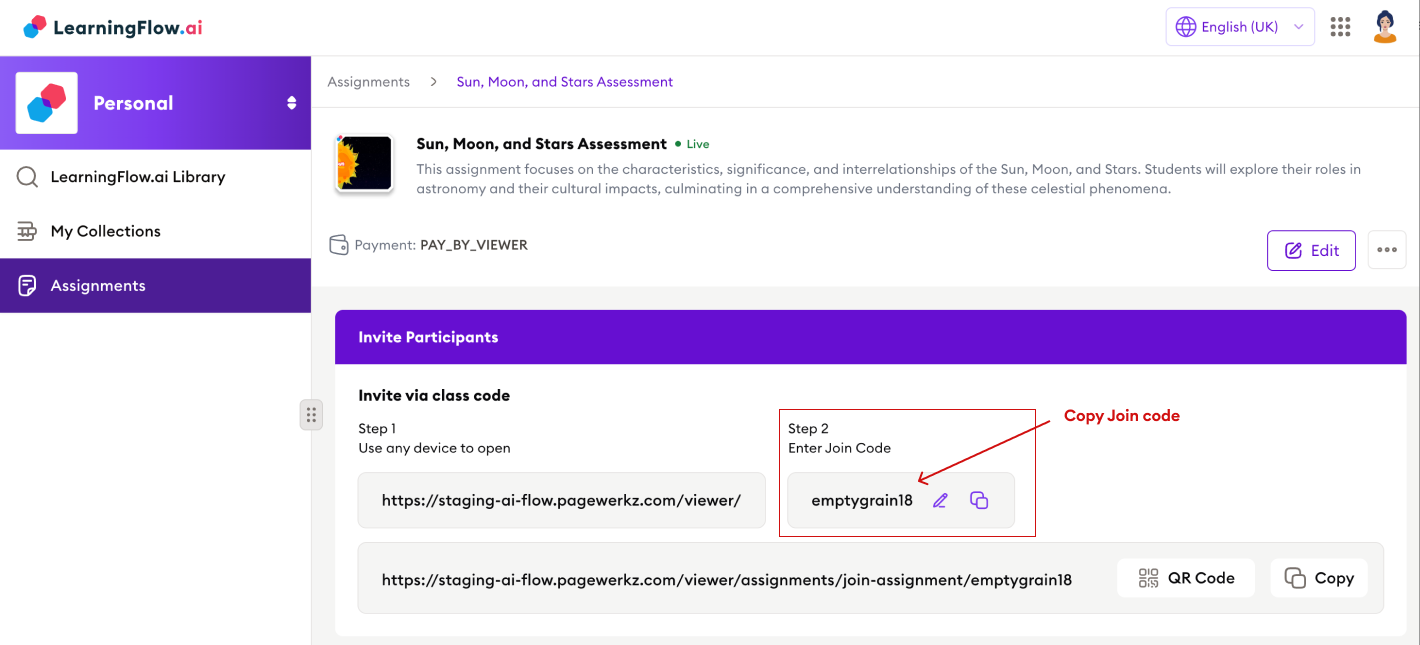
-
-
Click Add to LMS to add the LTI tool to your module.
-
Page Name is the name of the module item and you can edit it.
-
Click Add Item to add the item to the module.