Add LTI Tool to Page
You can create a new Canvas page and embed a Learning Flow assignment directly using the assignment code provided by Learning Flow. This is done via the External Tool integration (LTI 1.3).
Steps:
-
Go to Courses > Pages
-
Click the + button to create a new page.
-
Enter your desired page title.
-
In the page editor, click on the Tools menu, select Apps, and click View All.
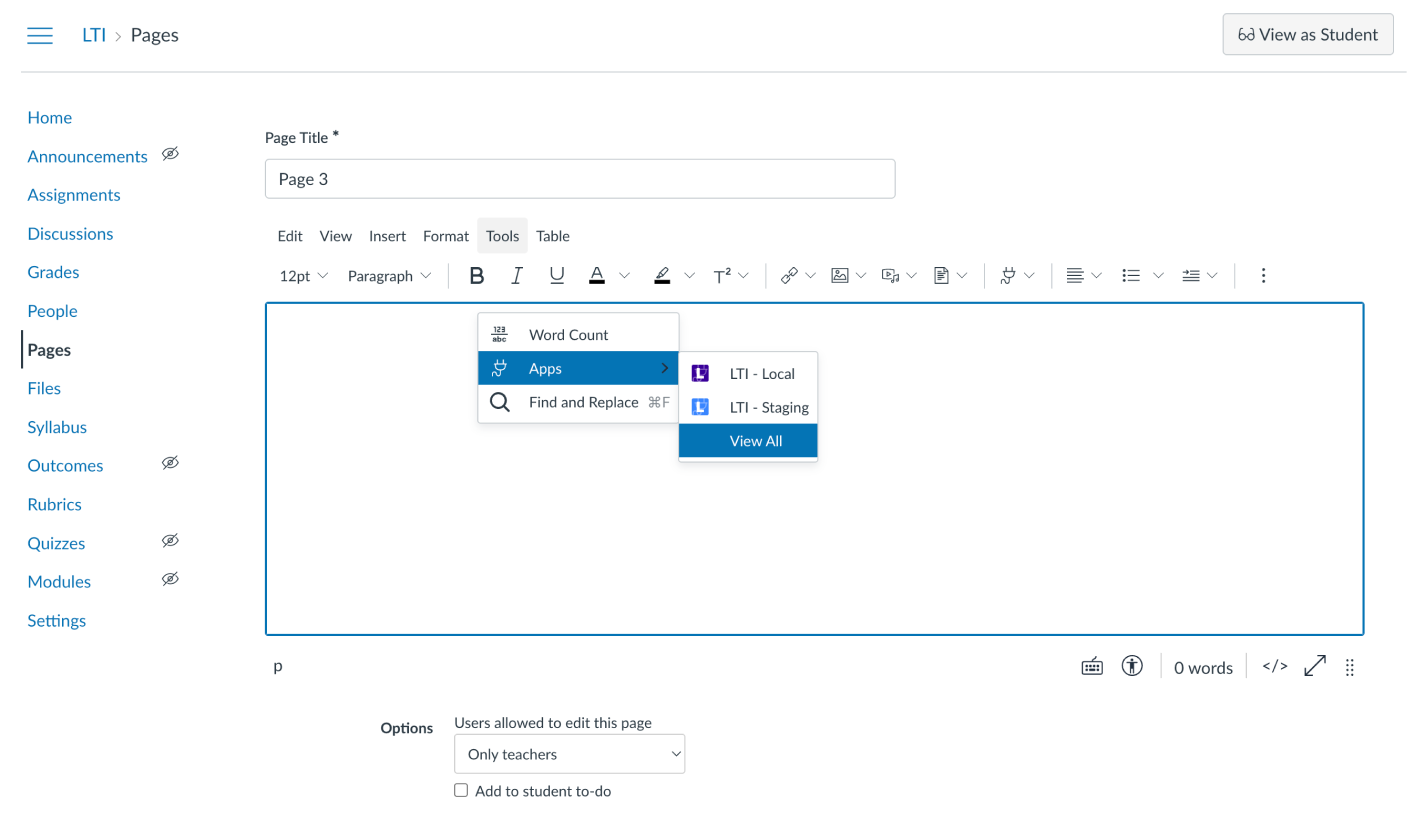
- If you don't see your LTI tool, choose LTI - Staging (or your configured LTI tool).
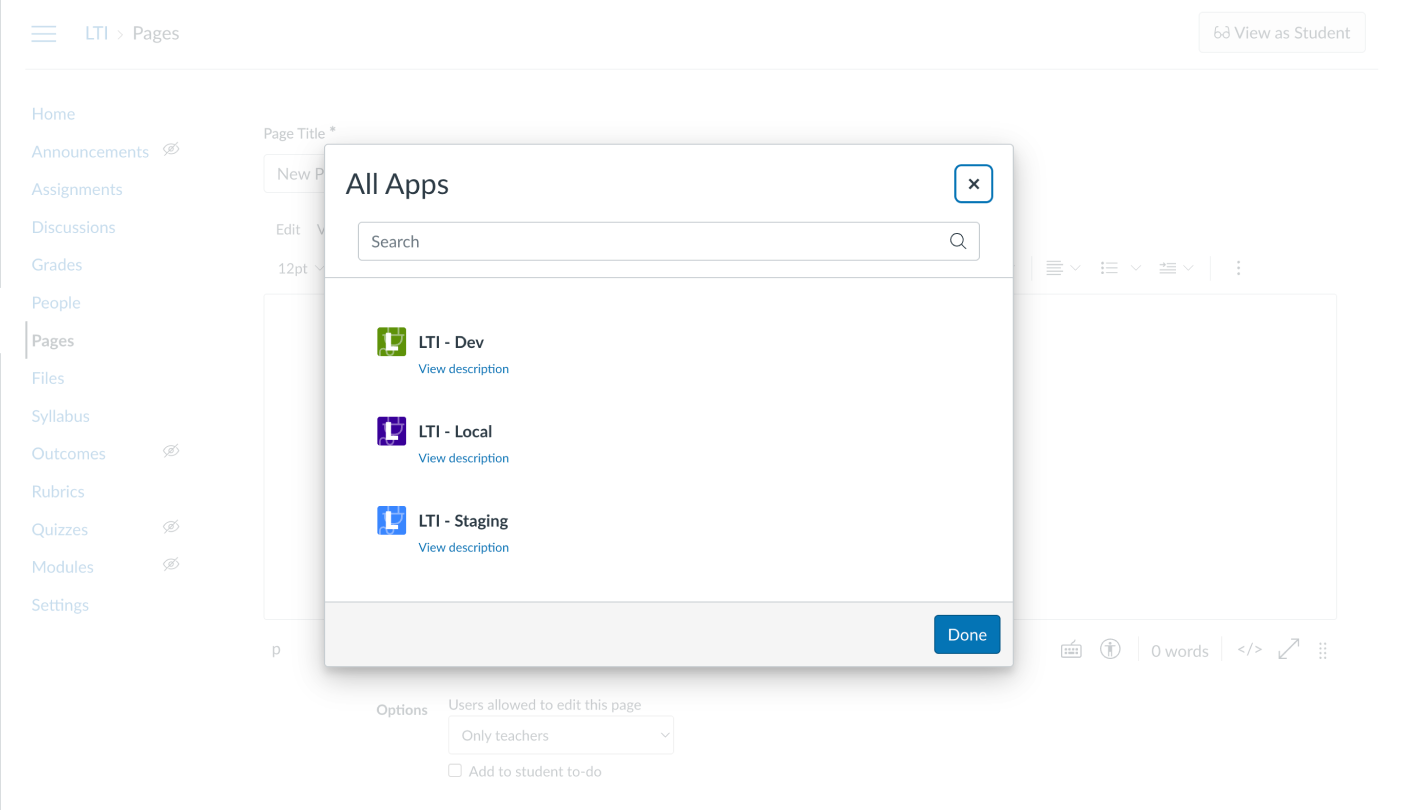
-
Enter Assignment Code
-
The Learning Flow assignment window will appear. Enter your Assignment Code provided by Learning Flow.
-
If you are unsure how to create an assignment , you can read this doc Assignments Overview.
- At the Add Assignment Code popup, you will use the "Join code" generated from the Learningflow's assignment you wish to assign.
- If you already created assignment , copy the assignment code from the assignment page and paste it into the Assignment Code field.(eg:
emptytools18)
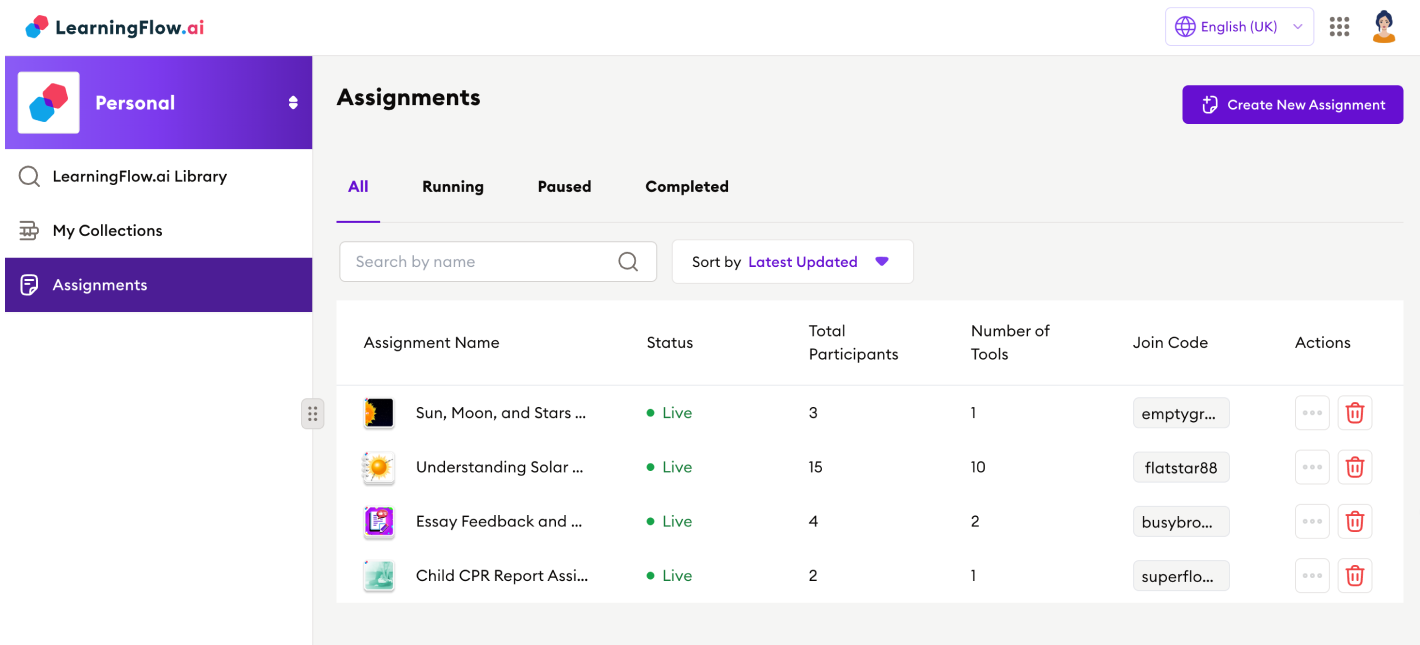
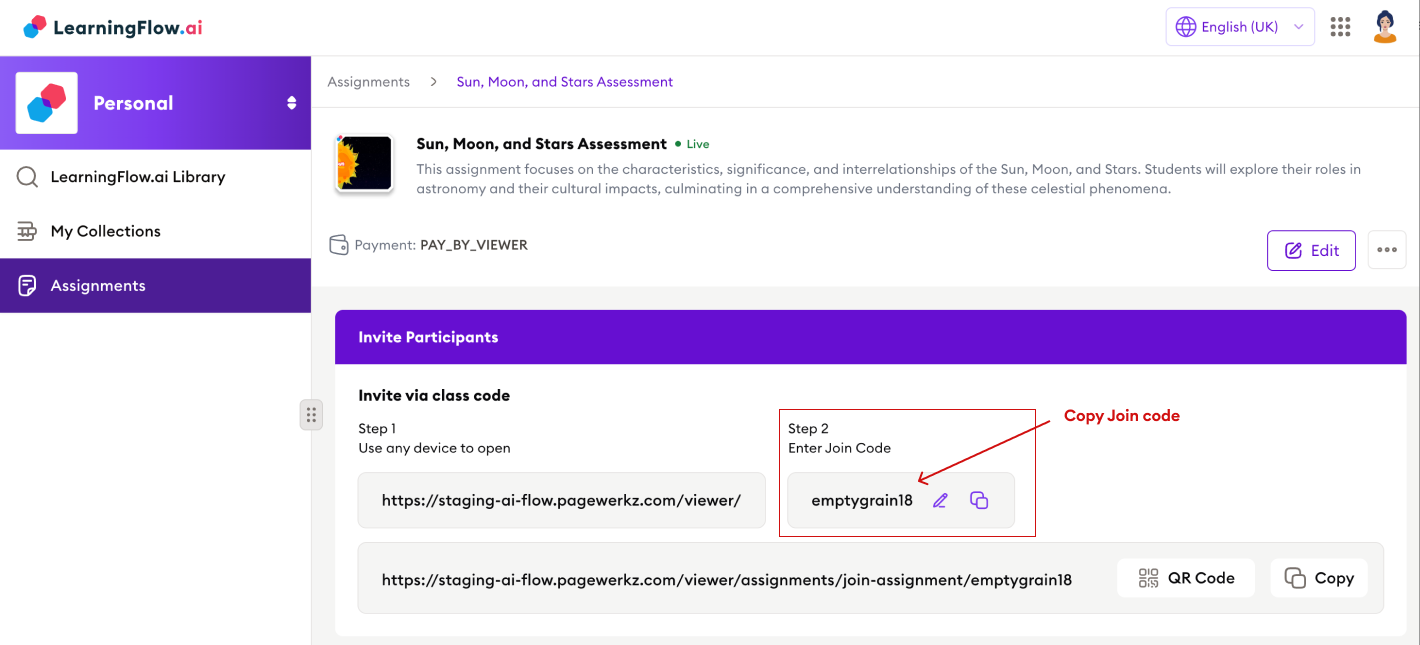
-
-
Click Add to LMS to add the LTI tool to your page.
-
View Embedded Assignment
After submitting the assignment code, you will see an embedded iframe displaying your assignment from Learning Flow directly within the Canvas page.
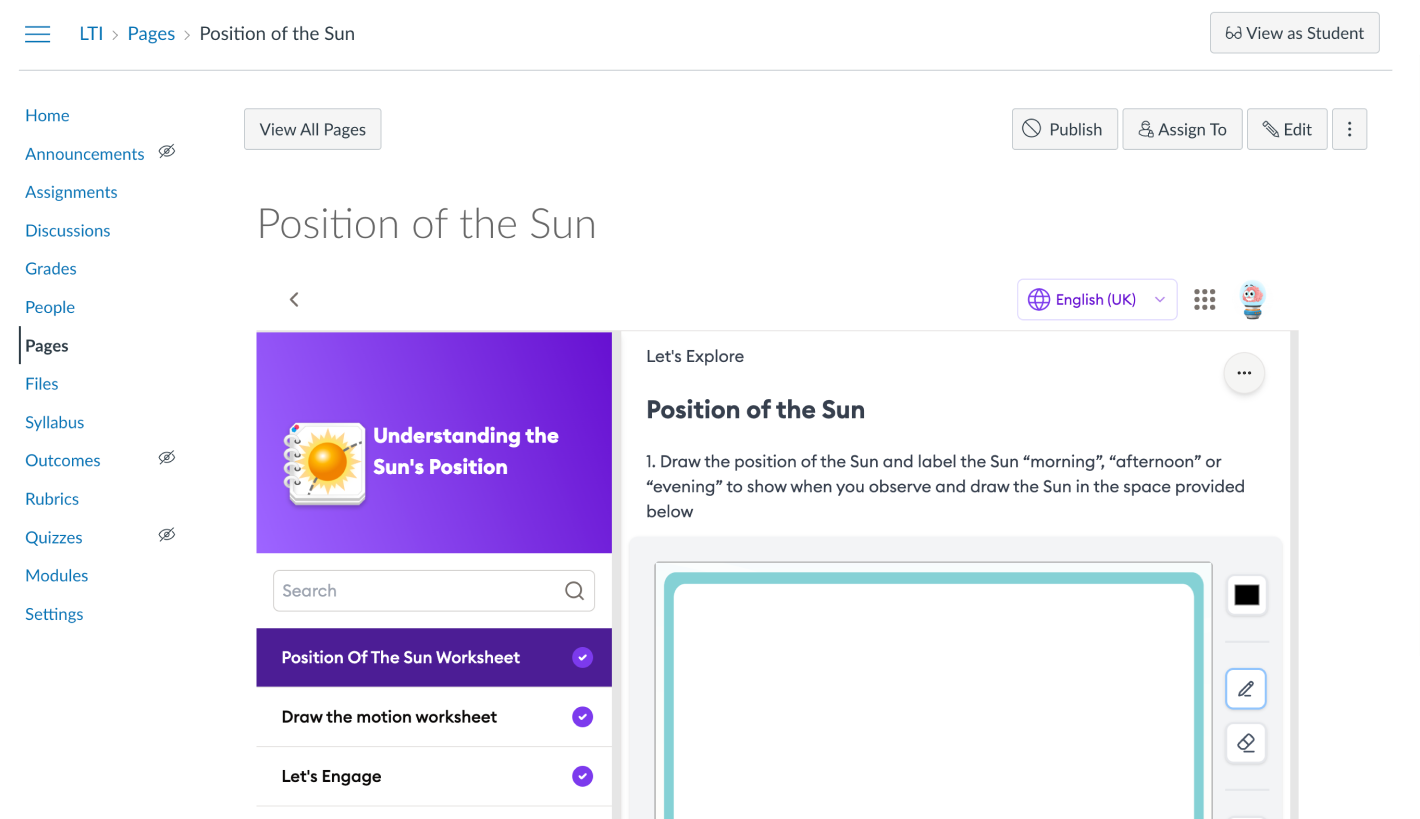
-
Save and Publish
Click Save or Save & Publish to make the page available to students.
Tip: You can use this method to add any Learning Flow assignment to any Canvas page using the assignment code from Learning Flow.