Getting Started with Enterprise Portal
This guide will walk you through setting up your LearningFlow Enterprise Portal in 5 simple steps.
Before You Start
Make sure you have:
- Enterprise account created by LearningFlow
- Enterprise administrator login credentials
- Billing arrangement established with LearningFlow
Step 1: Log In to Enterprise Portal
- Go to
https://app.learningflow.ai/enterprise/ - Enter your enterprise admin email and password
You'll see the Enterprise Portal dashboard with initial metrics showing zero.
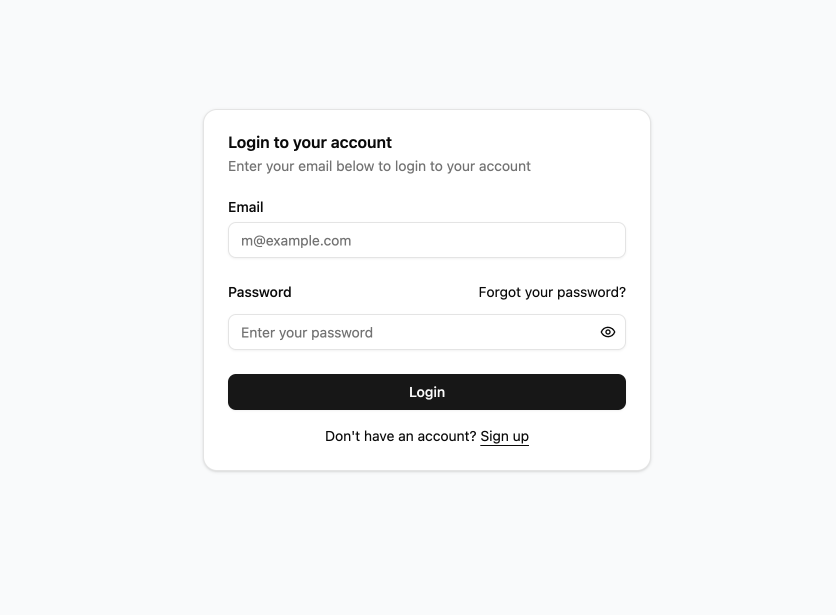
Step 2: Create a Credit Pool
Credit pools hold credits that organizations will use.
How to Create
-
Click "Credit Pools" in the left sidebar
-
Click "+ Add Credit Type"
-
Fill in the details:
- Credit Type Name: A descriptive name for this credit type (e.g., "SGD Credit")
- Currency Code: Select your currency from the dropdown
- Exchange Rate: How many credits equal 1 unit of currency (e.g., 100 credits = 1 SGD)
-
Click "Create Credit Type"
⚠️ Important: After creating your credit pool, you must request initial credits from LearningFlow support. Your credit pool starts with zero balance. Contact LearningFlow support to purchase and add credits to your pool.
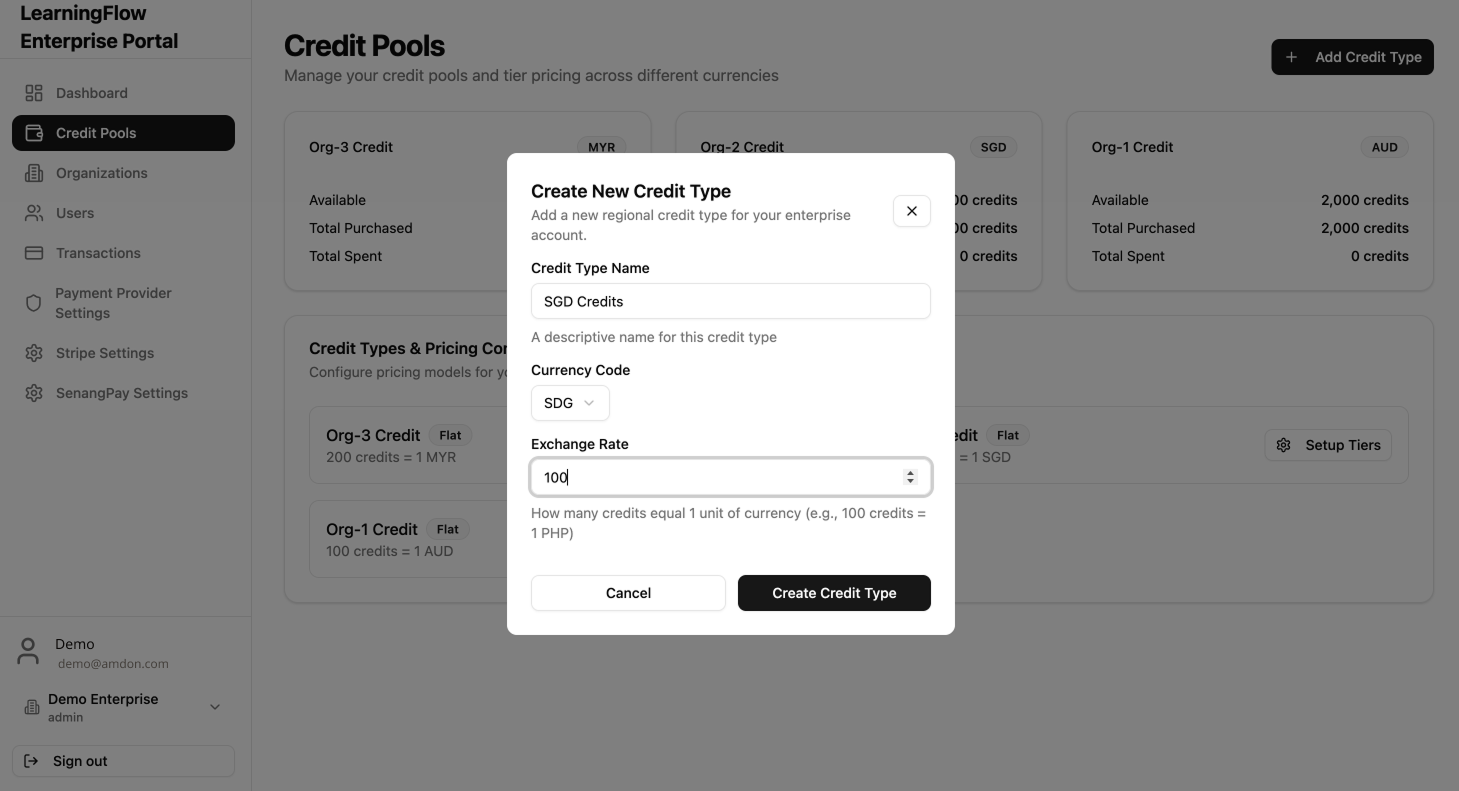
Step 3: Create an Organization
Organizations are your departments, schools, or business units.
How to Create
- Click "Organizations" in the left sidebar
- Click "+ Create Organization"
- Fill in the details:
- Organization Name: e.g., "Marketing Department" or "Singapore Campus"
- Organization Code: A unique code for this organization (e.g., "MKT" or "SGP")
- Credit Type: Select the credit type you created (e.g., "SGD Credits")
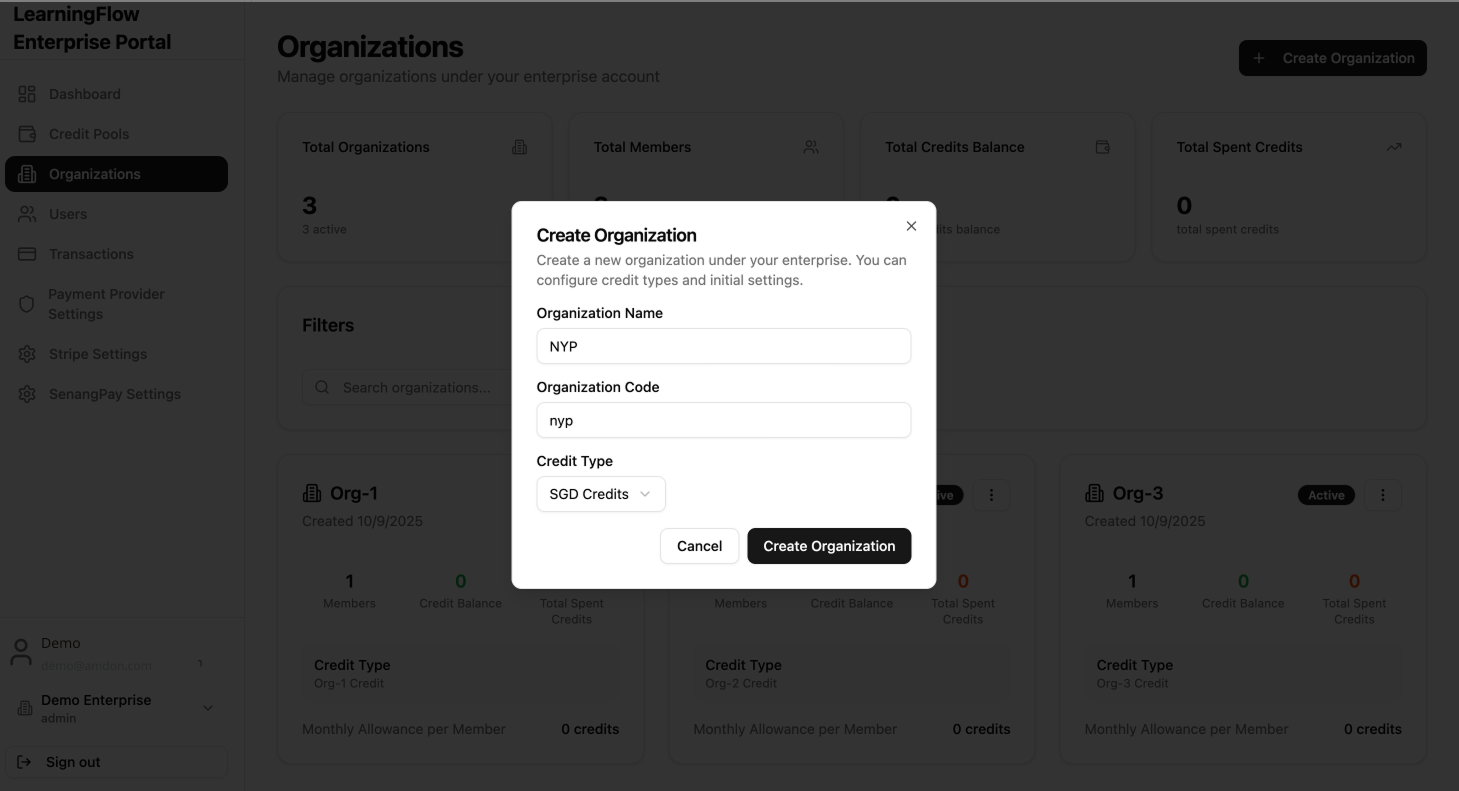
Step 4: Configure Payment Providers
Allow users to purchase credits directly using Stripe or SenangPay.
How to Configure
- Click "Payment Provider Settings" in the sidebar
- Choose your Default Payment Provider:
- Stripe: For global operations
- SenangPay: For Malaysia/Indonesia
- Click "Manage Settings" or "Configure"
- Enter your payment provider credentials
- Save configuration
Learn more about Payment Providers
Need Help?
- Credit Pools Management
- Managing Organizations
- User Management
- Transactions & Reporting
- Payment Provider Settings
🎉 Congratulations! Your Enterprise Portal is now set up and ready to use.